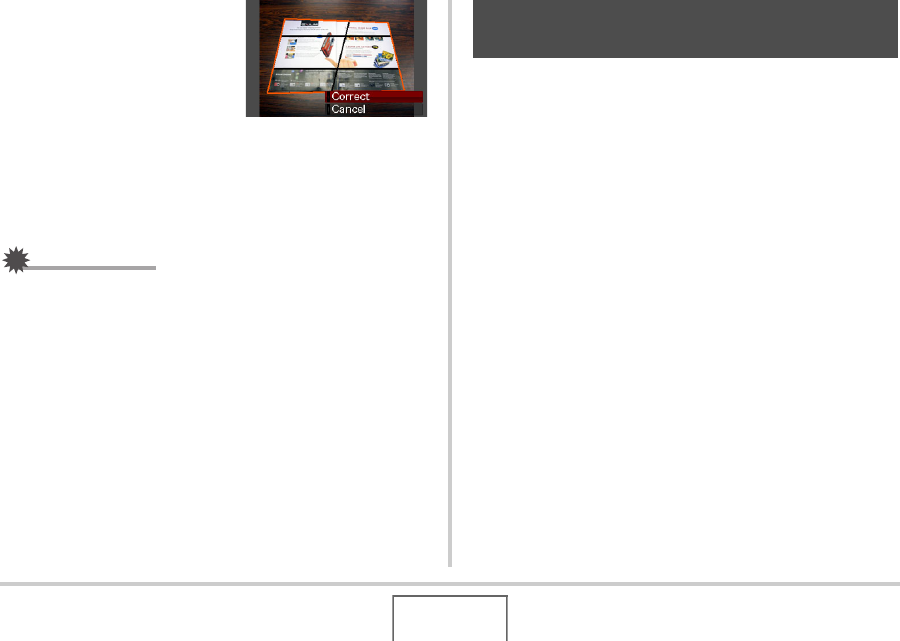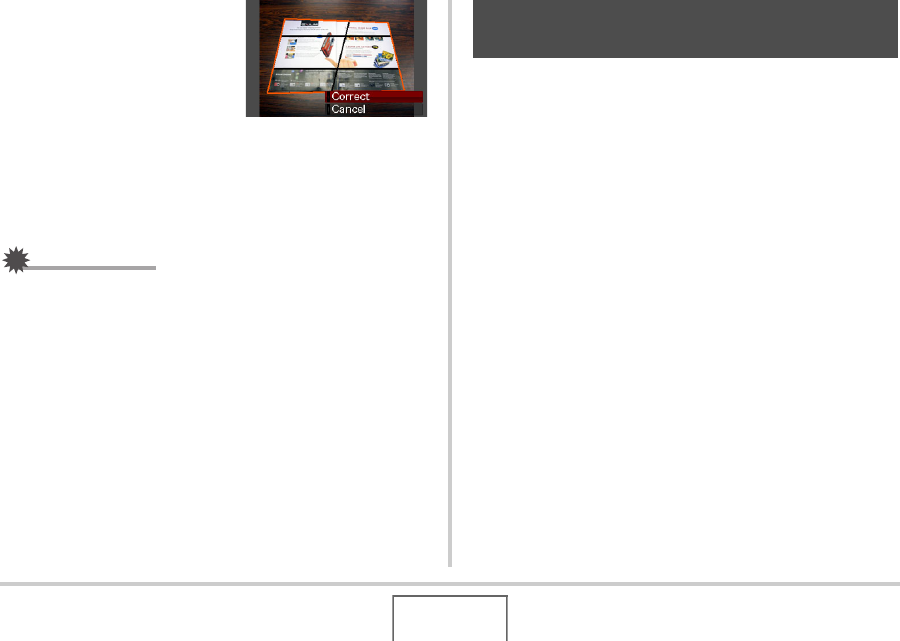
140
EDITING IMAGES
4. Use [W] and [X] to
select the candidate
you want to correct.
5. Use [S] and [T] to select “Correct” and then
press [SET].
• Select “Cancel” to exit the procedure without performing
keystone correction.
IMPORTANT!
• If the original image is smaller than 2M (1600 × 1200
pixels) size, the new (corrected) version will be the same
size as the original one.
• When you display a corrected image on the camera’s
monitor screen, the date and time indicate when the image
was originally recorded, not when the image was corrected.
Color restoration let you correct the old color of a photograph
shot with a digital camera. This function is useful for correcting
existing old photographs, posters, etc.
• Performing color restoration on an image causes a new
(restored) 2M (1600 × 1200 pixels) size image to be stored as
a separate file.
1. In the PLAY mode, use [W] and [X] to scroll
through images and display the snapshot you
want to correct.
2. Press [MENU].
3. On the “PLAY” tab, select “Color Correction”
and then press [X].
4. Use [W] and [X] to select the photograph
candidate you want.
5. Use [S] and [T] to select “Trim”, and then
press [SET].
This displays a cropping boundary on the monitor screen.
• To exit color restoration without storing anything, select
“Cancel”.
Using Color Restoration to Correct the
Color of an Old Photograph