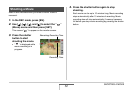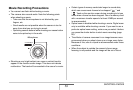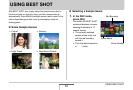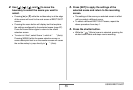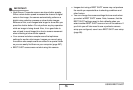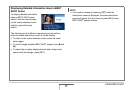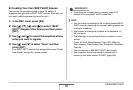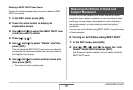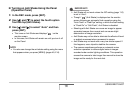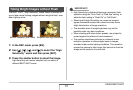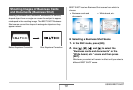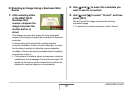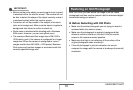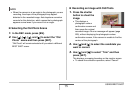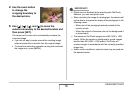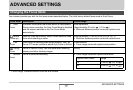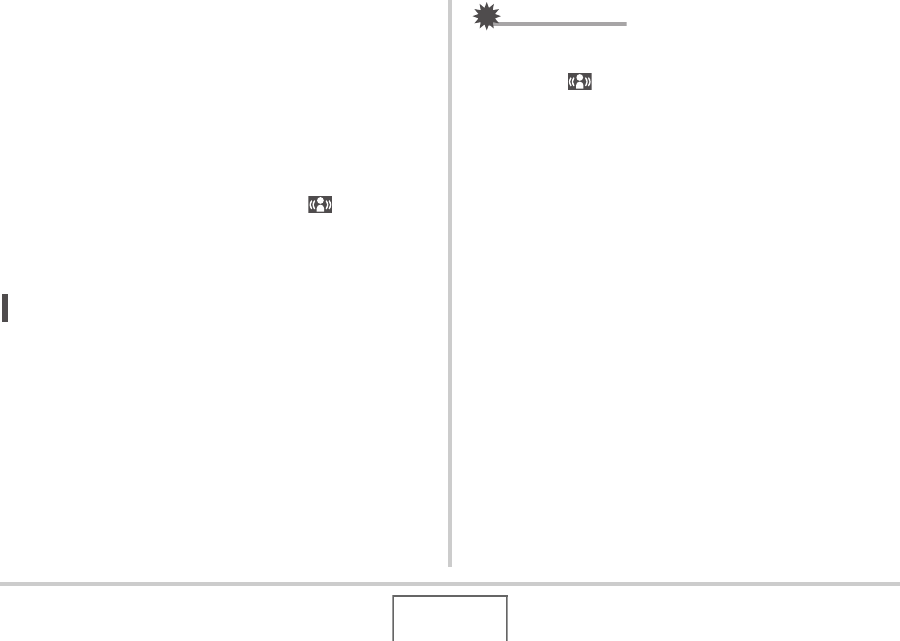
90
USING BEST SHOT
■ Turning on Anti Shake Using the Panel
(Operation Panel)
1. In the REC mode, press [SET].
2. Use [S] and [T] to select the fourth option
from the top (Anti Shake).
3. Use [W] and [X] to select “Auto” and then
press [SET].
• This turns on Anti Shake and displays “ ” on the
monitor screen.
• In this case, Anti Shake will remain on until you turn it off
on the Panel.
NOT
E
• You also can change the anti shake setting using the menu
that appears when you press [MENU] (pages 49, 214).
IMPORTANT!
• Anti Shake will not work unless the ISO setting (page 110)
is set to “Auto”.
• Though “ ” (Anti Shake) is displayed on the monitor
screen following an automatic flash operation using the
“Auto Flash” or “Red Eye” setting, or while the flash setting
is “Flash On” or “Soft Flash”, Anti Shake is disabled.
• Shooting with Anti Shake can cause an image to appear
somewhat coarser than normal and can cause slight
deterioration of image resolution.
• Anti Shake may not be able to eliminate the effects of hand
or subject movement when movement is severe.
• Anti Shake may not work with a very low shutter speed. If
this happens, use a tripod to stabilize the camera.
• The camera sometimes performs an automatic noise
reduction operation to reduce digital noise in images
recorded under certain lighting conditions. This operation
causes the camera to take longer than normal to store the
image and be ready for the next shot.