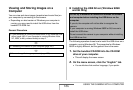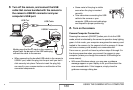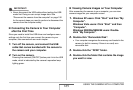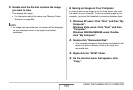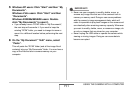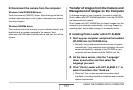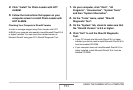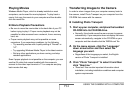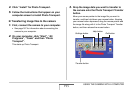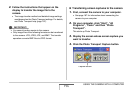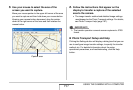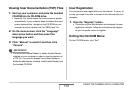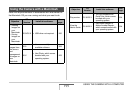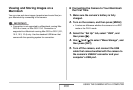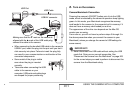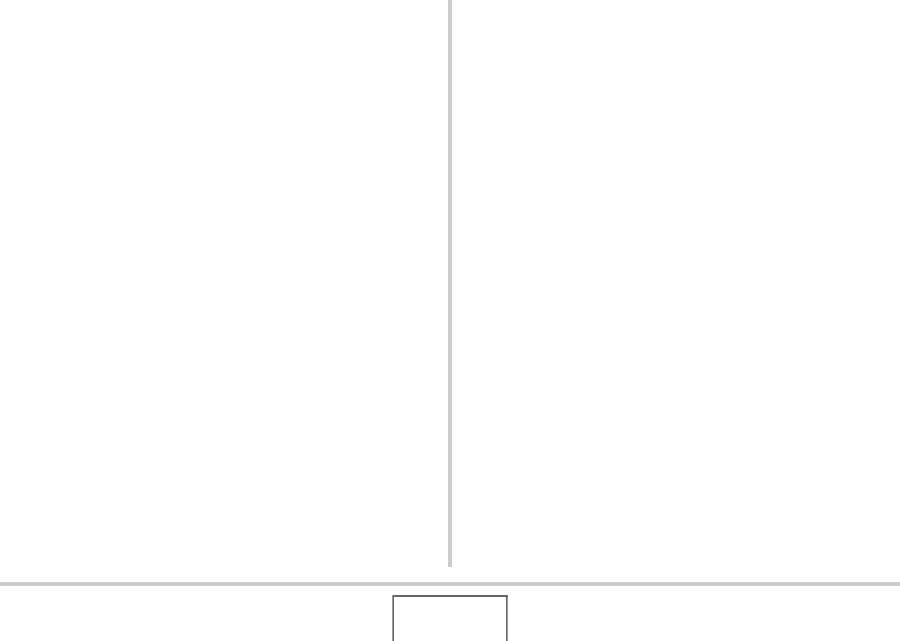
194
USING THE CAMERA WITH A COMPUTER
Playing Movies
Windows Media Player, which is already installed on most
computers, can be used for movie playback. To play back a
movie, first copy the movie to your computer and then double-
click the movie file.
■ Movie Playback Precautions
• Be sure to move the movie data to the hard disk of your PC
before trying to play it. Proper movie playback may not be
possible for data accessed over a network, from a memory
card, etc.
• Proper movie playback may not be possible on some
computers. If you experience problems, try the following.
– Try recording movies with a quality setting of “Normal” or
“LP”.
– Try upgrading Windows Media Player to the latest version.
– Quit any other applications you have running, and stop
resident applications.
Even if proper playback is not possible on the computer, you can
use the AV cable that comes bundled with the camera to
connect to the video input terminal a TV or computer and play
back movies that way.
Transferring Images to the Camera
In order to return images from your computer memory back to
the camera, install Photo Transport on your computer from the
CD-ROM that comes with the camera.
■ Installing Photo Transport
1. Start up your computer, and place the bundled
CD-ROM into its CD-ROM drive.
• Normally, this should cause the menu screen to appear
automatically. If your computer does not display the menu
screen automatically, navigate to the CD-ROM on your
computer and then double-click the “MENU.exe” file.
2. On the menu screen, click the “Language”
down arrow button and then select the
language you want.
• Regardless of the language you select, the English
version of Photo Transport is installed.
3. Click “Photo Transport” to select it and then
click “Read me.”
• “Read me” files contain important information about
installation, including installation conditions and computer
system requirements.