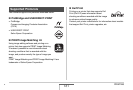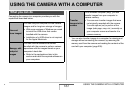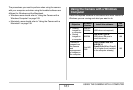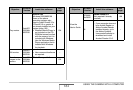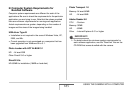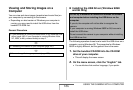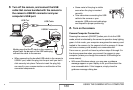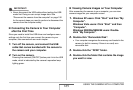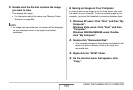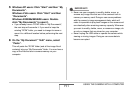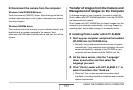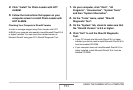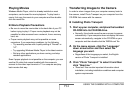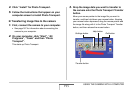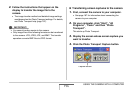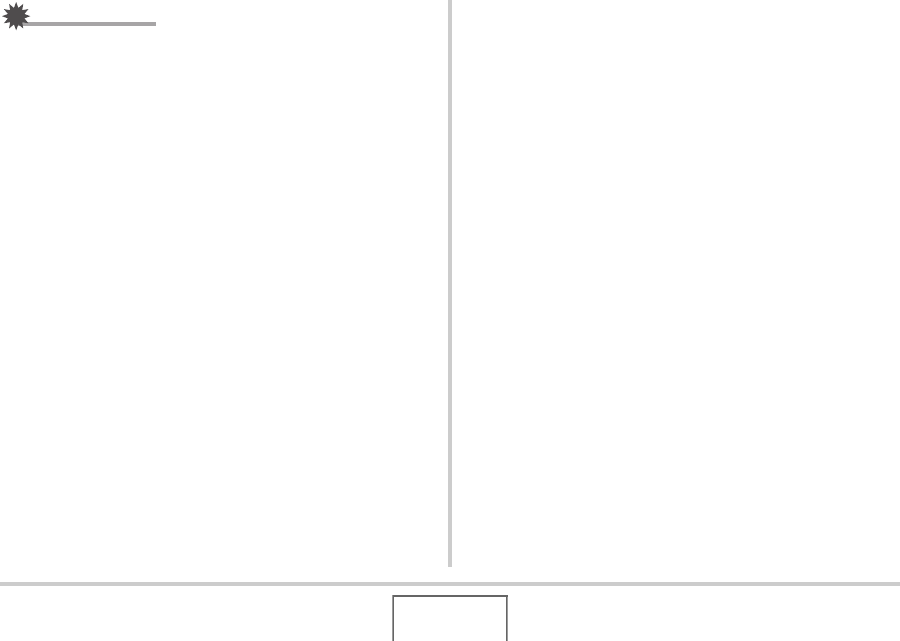
189
USING THE CAMERA WITH A COMPUTER
IMPORTANT!
• Never disconnect the USB cable without exiting the USB
mode first. Doing so can corrupt image data. See
“Disconnect the camera from the computer” on page 192
for the correct steps you need to perform to disconnect the
camera from the computer safely.
■ Connecting the Camera to Your Computer
after the First Time
Since you need to install the USB driver and configure menu
settings only the first time you connect the camera to your
computer, later connections are much simpler.
1. Turn off the camera, and connect the USB
cable that comes bundled with the camera to
the camera and your computer.
2. Turn on the camera.
Pressing the camera’s [ON/OFF] button puts it into the USB
mode, which is indicated by the camera’s operation lamp
lighting green.
■ Viewing Camera Images on Your Computer
After connecting the camera to your computer, you can view
camera images on your computer screen.
1. Windows XP users: Click “Start” and then “My
Computer”.
Windows Vista users: Click “Start” and then
“Computer”.
Windows 2000/Me/98SE/98 users: Double-
click “My Computer”.
2. Double-click “Removable Disk”.
• Your computer recognizes the memory card loaded in the
camera (or built-in memory if there is no card) as a
removable disk.
3. Double-click the “DCIM” folder.
4. Double-click the folder that contains the image
you want to view.