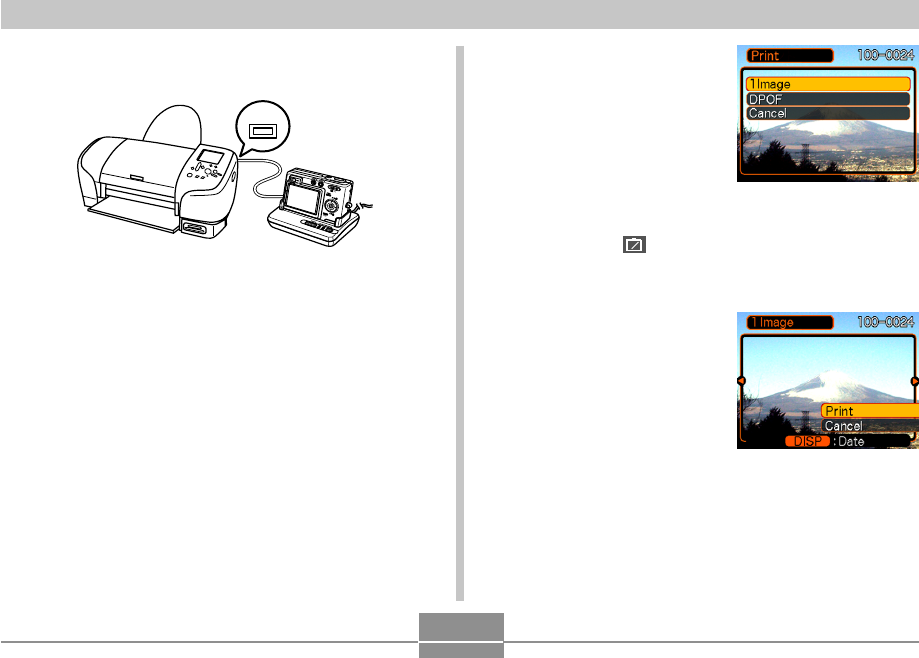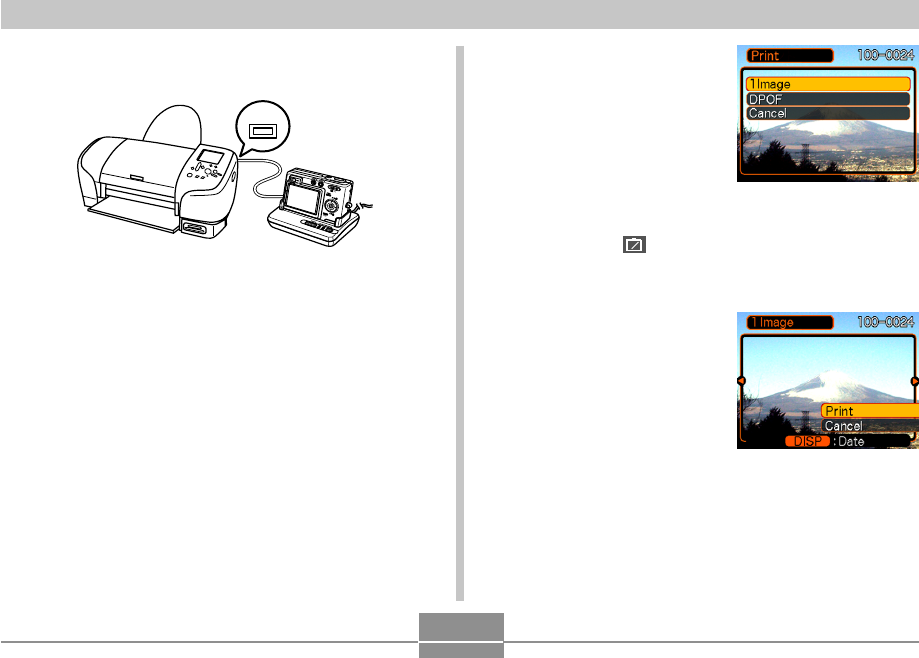
PRINTING IMAGES
147
4.
Use the USB cable that comes with the
camera to connect the USB cradle to a printer.
• Also, connect the AC adaptor to the USB cradle and
plug the AC adaptor into an electrical outlet.
• If you are using battery power without the AC
adaptor, make sure that the battery is fully charged.
5.
Set the camera on the USB cradle.
6.
Turn on the printer.
7.
Load paper for printing the images into the
printer.
8.
Press the USB cradle’s [USB] button.
• This displays the print menu on the camera’s monitor
screen.
USB
9.
On the print menu,
select “1 Image”, and
then press [SET].
• You can use [̇] and [̈]
to select the image you
want to print.
• You can toggle date
stamping of the image on
and off by pressing
[DISP]. The
12
1
icon
indicates that date
stamping is turned on.
10.
On the camera’s
monitor screen, use
[̆] and [̄] to select
“Print”, and then
press [SET].
• This starts printing and
displays the message
“Busy.... Please wait...” on the monitor screen. The
message will disappear after a short while, even
though printing is still being performed. Pressing any
of the camera’s buttons while printing is in progress
will cause the message to reappear.
• The print menu will appear when printing is
complete.