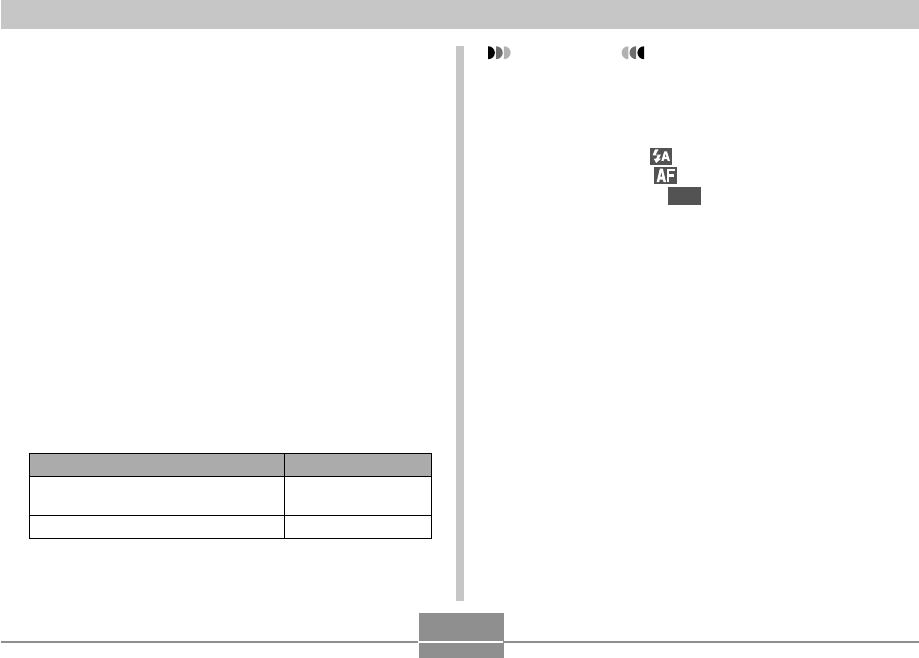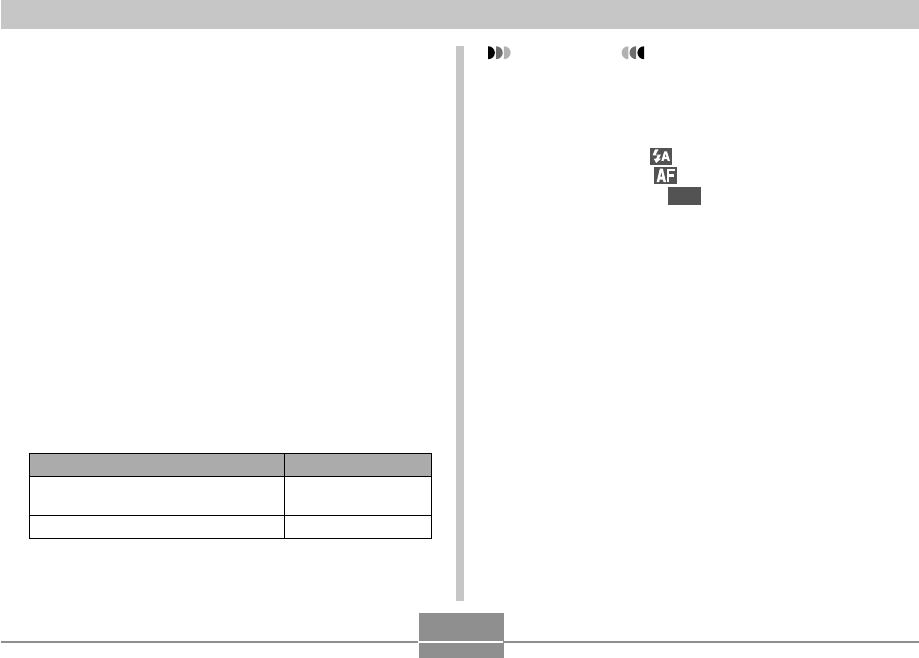
105
OTHER RECORDING FUNCTIONS
Using Icon Help
Icon Help displays guidance text about an icon when you
select it on the monitor screen while in a REC mode.
• Icon Help text is displayed for the following functions:
Flash mode, focus mode, white balance, self-timer,
current REC mode.
Note, however, that current REC mode, white balance
and self-timer Icon Help text appears only when “REC
Mode”, “White Balance” or “self-timer” is assigned to the
[̇] and [̈] keys with the key customization feature (page
106).
1.
In a REC mode, press [MENU].
2.
Select the “REC” tab, select “Icon Help”, and
then press [̈].
3.
Use [̆] and [̄] to select the setting you
want, and then press [SET].
Select this setting:
On
Off
To do this:
Display guidance text when you
select an icon on the monitor screen.
Turn off Icon Help
IMPORTANT!
• Selecting one of the following settings causes the
icon and its Icon Help text to appear momentarily on
the monitor screen. The icon and text disappear after
a short while.
— Flash mode “ Auto Flash” icon (page 59)
— Focus mode “ Auto Focus” icon (page 70)
— White balance “
AWB
Auto WB” icon (page 79)