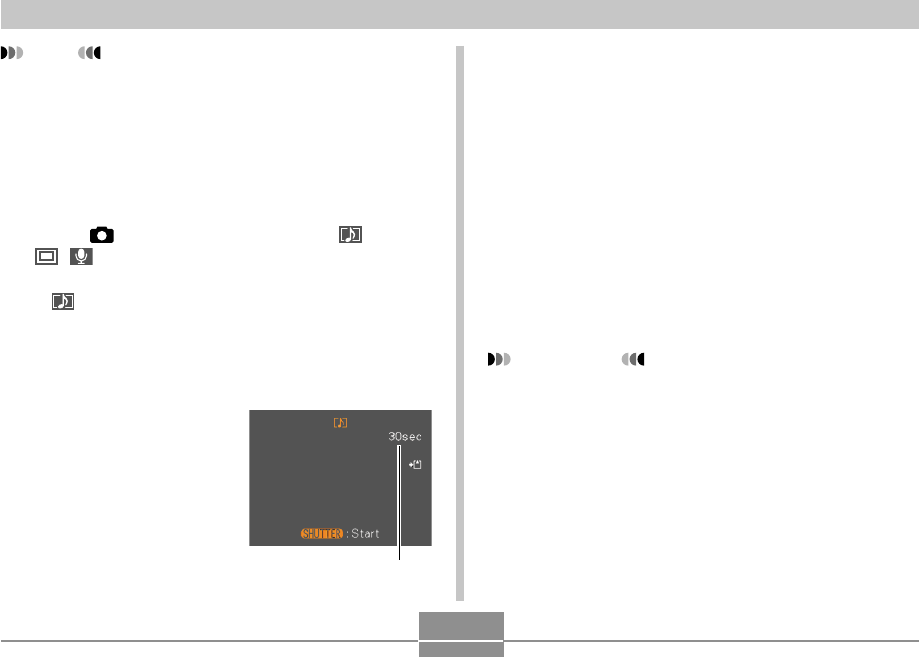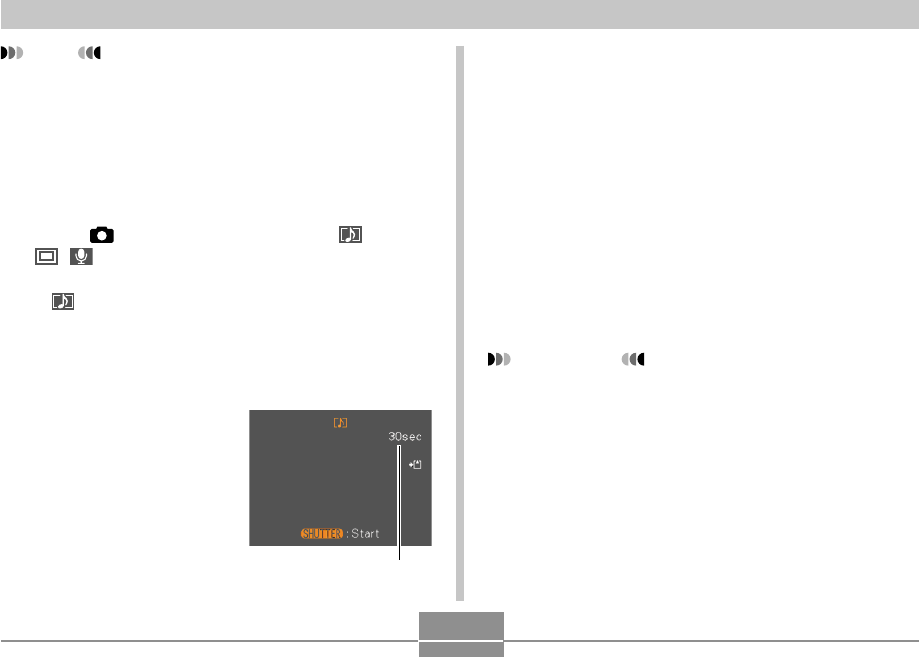
96
OTHER RECORDING FUNCTIONS
NOTE
• You can play back an audio file recorded in the
Audio Snapshot mode on your computer using
Windows Media Player.
Recording audio for a snapshot creates two separate
files: one for the image data and one for the audio
data. Each file is stored in a different folder in
camera memory (page 177).
1.
Press [ ] (REC), and then select “
( + )” as the recording mode (page 49).
• This enters the Audio Snapshot mode and causes
“ ” to appear on the monitor screen.
• You can use the key customization feature (page
106) to configure the camera to enter the Audio
Snapshot mode whenever you press [̇] or [̈] while
in a REC mode.
2.
Press the shutter
button to record the
image.
• After the image is
recorded, the camera
enters audio recording
standby, with the image
you just recorded on the
monitor screen.
Remaining recording time
3.
Press the shutter button to start audio
recording.
• The operation lamp will flash green while recording is
in progress.
• If you have the monitor screen turned off (page 27),
the monitor screen turns on while you are adding
audio to a snapshot.
4.
Recording stops after about 30 seconds or
when you press the shutter button.
IMPORTANT!
• You cannot use the Audio Snapshot mode in
combination with triple self-timer.
• You can cancel audio recording standby by pressing
[MENU].