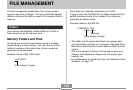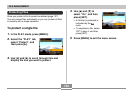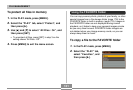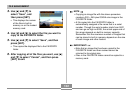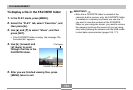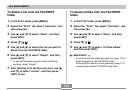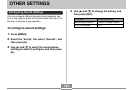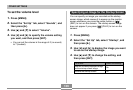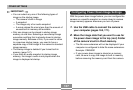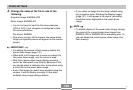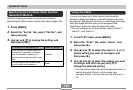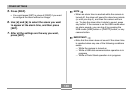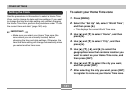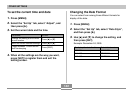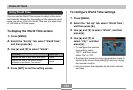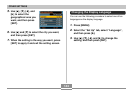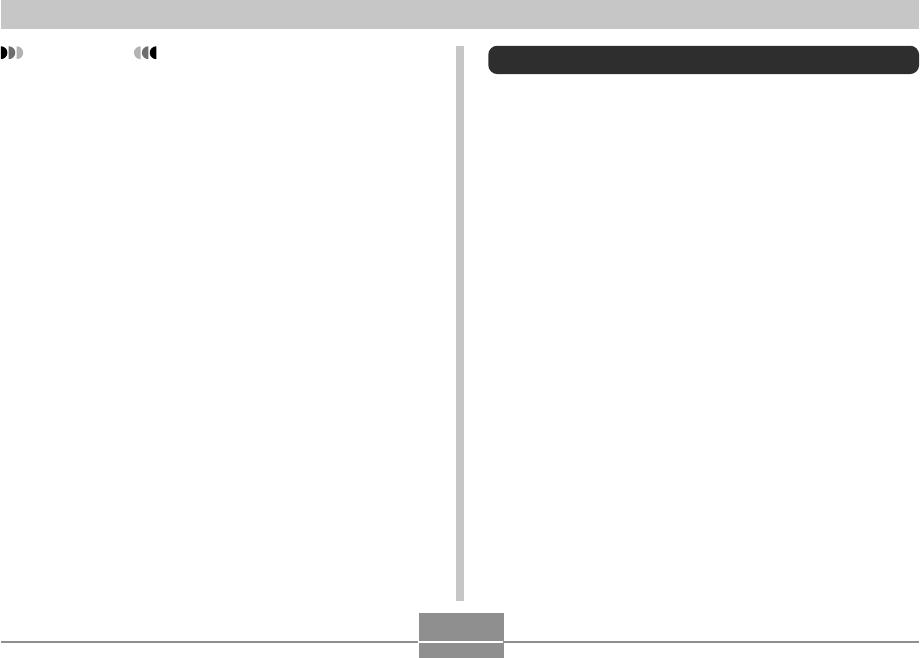
OTHER SETTINGS
137
IMPORTANT!
• You can select any one of the following types of
image as the startup image.
— The camera’s built-in image
— A snapshot
— The image only of an audio snapshot
— A movie whose file size is less than the amount of
unused built-in memory still available
• Only one image can be stored in startup image
memory at one time. Selecting a new startup image
overwrites anything that is already stored in startup
image memory. Because of this, if you want to return
to a previous startup image, you need to have a
separate copy of that image in the camera’s standard
image memory.
• The startup image is deleted if you format built-in
memory (page 147).
• If you store an audio snapshot to startup image
memory, the image’s audio is not played when the
image is displayed at startup.
Configuring Power Down Image Settings
With the power down image feature, you can configure the
camera so a specific snapshot or movie stored in camera
image memory appears whenever you turn off power.
1.
Use the USB cable to connect the camera to
your computer (pages 165, 171).
2.
Move the image data that you want to use for
the power down image to the top (root) Folder
of the camera’s built-in Flash memory.
• The file name extension will not be displayed if your
computer is configured to hide file name extensions.
Example: CIMG0001
• If your power down image is stored on a memory
card, be sure to copy the image to built-in memory
before removing the memory card from the camera.