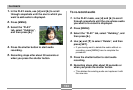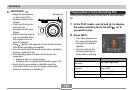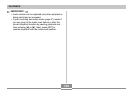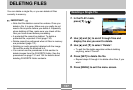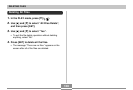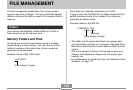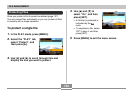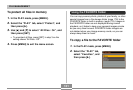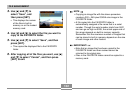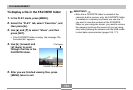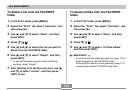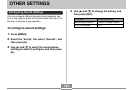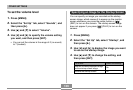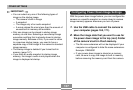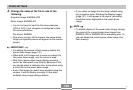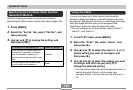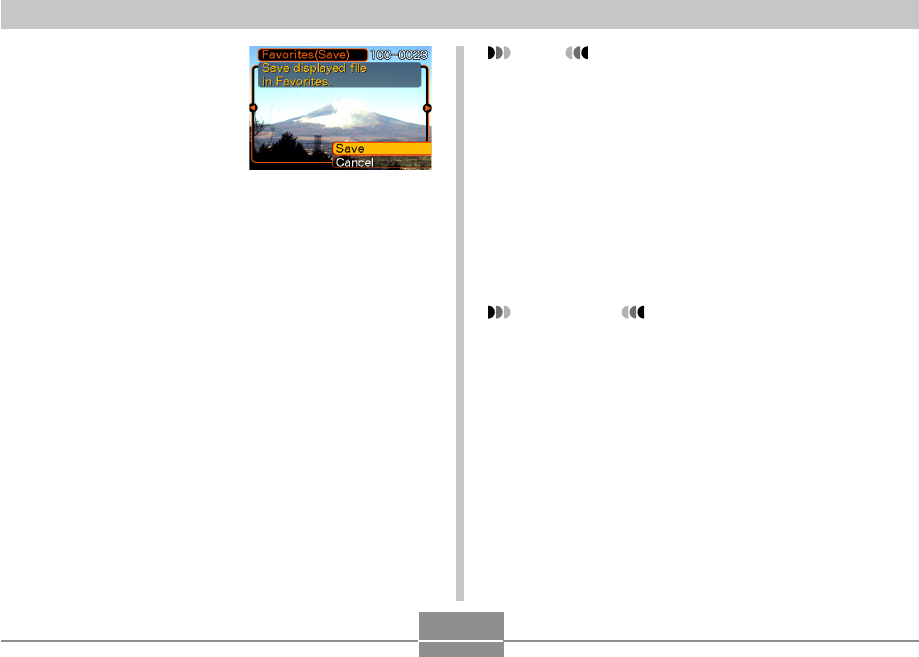
FILE MANAGEMENT
132
3.
Use [̆] and [̄] to
select “Save”, and
then press [SET].
• This displays the names
of the files in built-in
memory or on the loaded
memory card.
4.
Use [̇] and [̈] to select the file you want to
copy to the FAVORITE folder.
5.
Use [̆] and [̄] to select “Save”, and then
press [SET].
• This copies the displayed file to the FAVORITE
folder.
6.
After copying all of the files you want, use [̆]
and [̄] to select “Cancel”, and then press
[SET] to exit.
NOTE
• Copying an image file with the above procedure
creates a 320
×
240-pixel QVGA-size image in the
FAVORITE folder.
• A file copied into the FAVORITE folder is
automatically assigned a file name that is a serial
number. Though the serial number starts from 0001
and can go as high as 9999, the actual upper end of
the range depends on built-in memory capacity.
Remember that the maximum number of images that
can be stored in built-in memory depends on the size
of each image and other factors.
IMPORTANT!
• Note that an image that has been copied to the
FAVORITE folder and then resized cannot be
returned to its original size.
• Files in the FAVORITE folder cannot be copied to a
memory card.