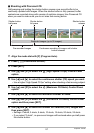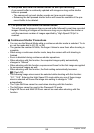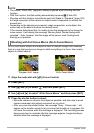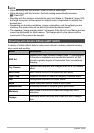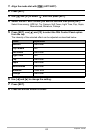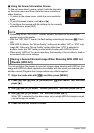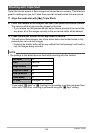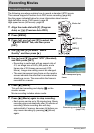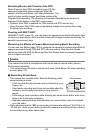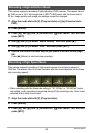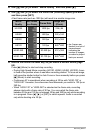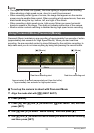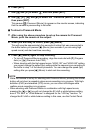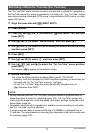65
Recording Movies
Recording Movies
The following procedure explains how to record a standard (STD) movie.
This camera supports Premium Auto PRO movie recording (page 66).
See the pages indicated below for more information about movies.
High-definition movie (FHD movie): page 68
High speed movie (HS movie): page 68
1. Align the mode dial with [P] (Program
Auto) or [Ÿ] (Premium Auto PRO).
2. Press [MENU].
3. Press [4], use [8] and [2] to select the
“
r
REC MENU” tab, and then press
[SET].
4. Use [8] and [2] to select “Movie
Quality” and then press [6].
5. Use [8] and [2] to select “STD” (Standard),
and then press [SET].
• Recording is performed with an aspect ratio of
4:3, an image size of 640
x
480 pixels, and a
frame rate of 30 frames per second (STD
Movie). Image size setting cannot be changed.
• The semi-transparent gray frame on the monitor
screen indicates the area that is recorded when
shooting a movie. The area within the frame is
recorded for a movie.
6. Press [0] (Movie).
This will start recording and display Y on the
monitor screen.
Movie recording includes stereo audio.
7. Press [0] (Movie) again to stop recording.
• Each movie can be up to 29 minutes long. Movie
recording stops automatically after 29 minutes of
recording. Movie recording also will stop
automatically if memory becomes full before you
stop movie recording by pressing [0] (Movie)
again.
To record a movie
[0] (Movie)
[MENU]
[SET]
[8][2][4][6]
Mode dial
Semi-transparent gray
frame
Recording time
Remaining recording time
(page 192)