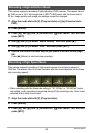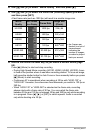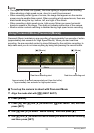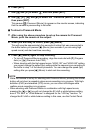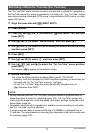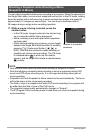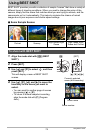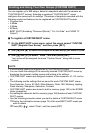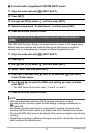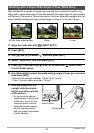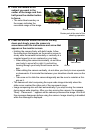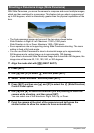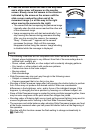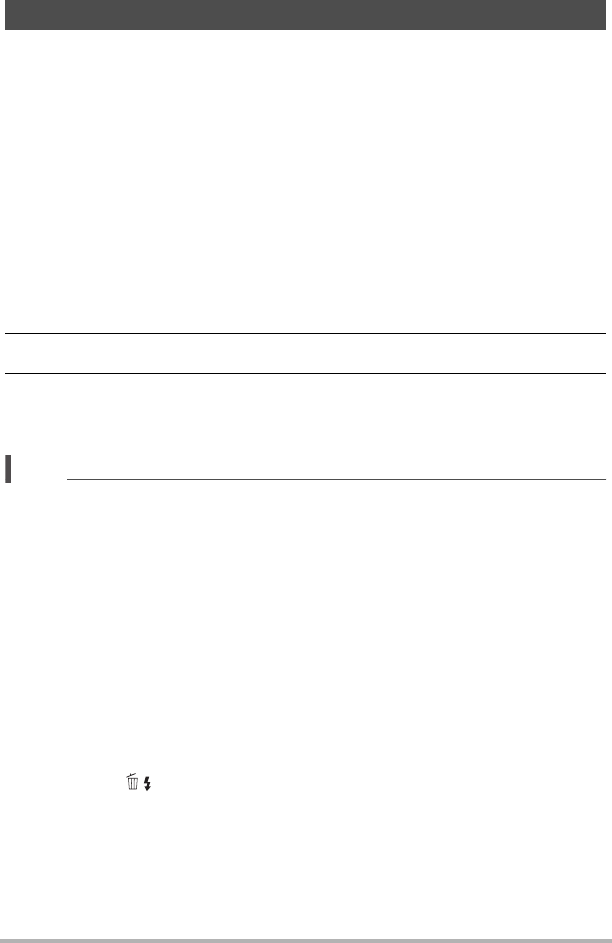
76
Using BEST SHOT
You can register up to 999 setups, based on snapshots shot with the camera, as
“CUSTOM SHOT” scenes. Selecting a registered “CUSTOM SHOT” scene
configures the camera with its settings. The setups of snapshots recorded with the
following modes and features can be registered as CUSTOM SHOT scenes.
• Program Auto
• A Mode
• S Mode
• M Mode
• BEST SHOT (Excluding “Prerecord (Movie)”, “For YouTube”, and “HDMI TV
Output”)
. To register a CUSTOM SHOT scene
1. On the BEST SHOT scene menu, select the scene named “CUSTOM
SHOT (Register User Scene)” and then press [SET].
2. Use [4] and [6] to select the snapshot whose setup you want to save.
3. Use [8] and [2] to select “Save”, and then press [SET].
Your scene will be assigned the name “Custom Scene”, along with a scene
number.
NOTE
• A movie setup cannot be registered as a CUSTOM SHOT scene.
• You can check the settings of the currently selected CUSTOM SHOT scene by
displaying the camera’s setting menus and looking at its settings.
• CUSTOM SHOT scenes are assigned numbers in the sequence: U1, U2, and so
on.
• The following are the settings that are saved for each CUSTOM SHOT scene.
Face Detection, Focus, EV Shift, White Balance, Flash, ISO, Metering, Lighting,
Flash Intensity, Sharpness, Saturation, Contrast
• CUSTOM SHOT scenes are stored in built-in memory (page 153) in the SCENE
folder (snapshots).
• Formatting the camera’s built-in memory (page 165) deletes all user CUSTOM
SHOT scenes.
• Use the following procedure when you want to delete a CUSTOM SHOT scene.
1
Display the information screen (page 75) of the user BEST SHOT scene you
want to delete.
2
Press [2] ( ), select “Clear”, and then press [SET].
Creating and Using Your Own Setups (CUSTOM SHOT)