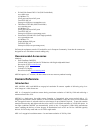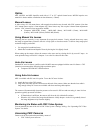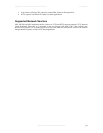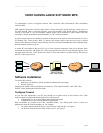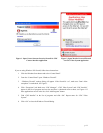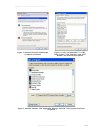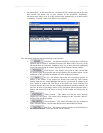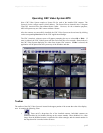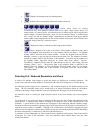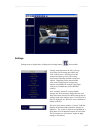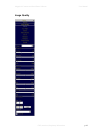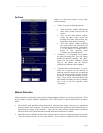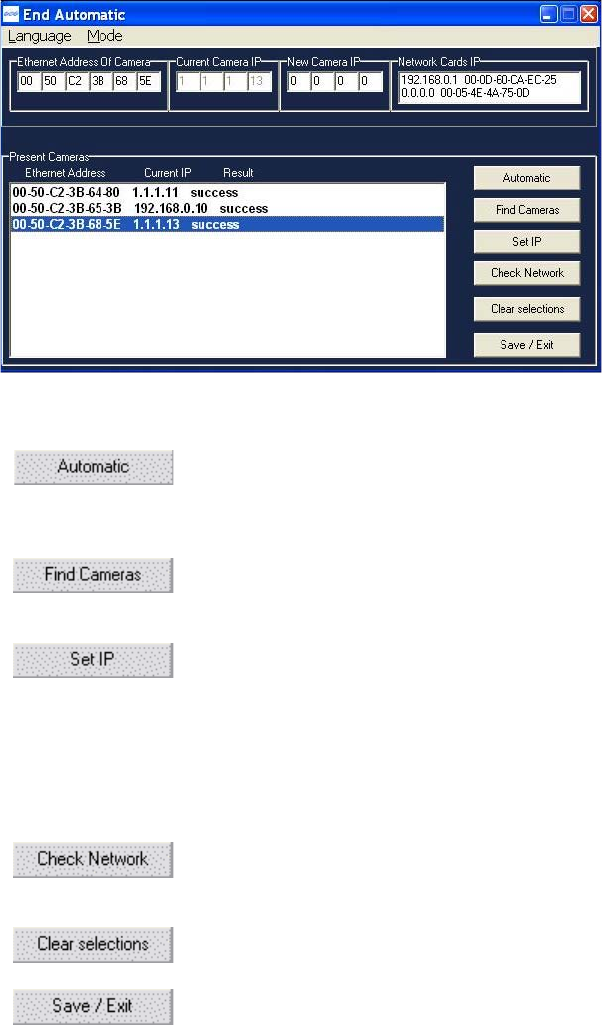
Megapixel Cameras and Surveillance Software User Manual
CBC (America) Proprietary Information p.14
• Advanced Mode – In this mode the user can detect all CBC cameras present on the local
area network and choose one or more cameras for the installation. Furthermore,
Advanced mode allows to set IP of the cameras either automatically (as in Basic mode)
or manually, if specific values of IP addresses are required.
The “Advanced” mode provides the following set-up functions:
• Automatic – this function installs the cameras and verifies their
operation and is similar to Automatic function in the Basic modes. However, in the
Advanced mode the Automatic installation only acts on those that were highlighted
by the user from among the cameras displayed in the Present Cameras window.
• Find Cameras – this function will locate all CBC cameras that
are present on the local network and are accessible by the broadcast request. At the
completion of this operation the Installer will show all detected cameras.
• Set IP - this function allows the user to program specific IP
address in the camera. If the camera has already been found by Find Cameras
function then the user should highlight that camera, type desired IP address in the
New Camera IP window and click Set IP. If the camera can not be found by Find
Cameras function due to the fact that existing firewall blocks broadcast requests, the
user may be able to still change camera IP by typing both camera Ethernet (MAC)
address and desired IP in the boxes at the top of the Installer and clicking Set IP
button.
• Check Network – This feature will find the active network
adapters on your system. The results will be displayed in the “Network Cards IP”
section of the Advanced window.
• Clear Selections – This feature will clear/reset any information
in the “Present Cameras” section other than the MAC and IP addresses listed.
• Save/ Exit – This feature will save and the set-up information in
the .ini file of the CBC Video System and exit the Installer.