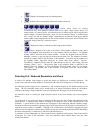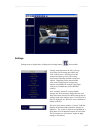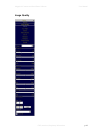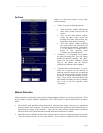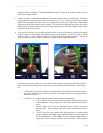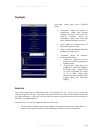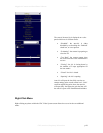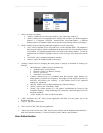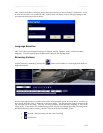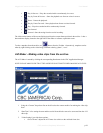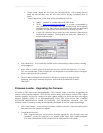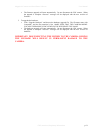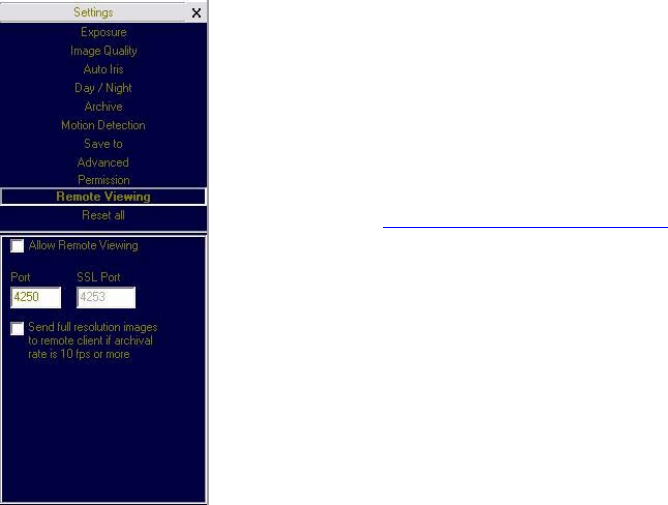
Megapixel Cameras and Surveillance Software User Manual
CBC (America) Proprietary Information p.24
Access Control / Permission
“Access Control” or “Permission” is used to set up password-protected access to CBC Video
System. For any user there are three levels of access available (from the drop-down list):
“Administrator” grants full access to all features of CBC Video System.
“Viewer” grants access to live video and browsing the archives, but not to the settings.
“Live only” grants access to live video only.
Adding, changing, and removing the users is done via three buttons “Add”, “Change”, and
“Remove” on the bottom of the menu.
Remote Viewing
MPS software has built-in web server allowing CBC cameras and archives to be viewed remotely.
“Allow Remote Viewing” enables the built-in
HTTP server. Click “Apply” then click “Ok” on
the bottom of the menu.
Start Internet Explorer and type in the address of
the web server. For example, if CBC Video System
is installed on a PC with IP address 200.168.1.102,
type in the following address:
http://200.168.1.102:4250/guix.htm
Then click “Enter” to have Internet Explorer open
that page.
Upon successful connection a web page will open.
Internet Explorer will prompt to install an ActiveX
component. Click on the webpage as prompted to
install ActiveX.
The main CBC menu located on the left hand side
of the IE window will provide full access to each
CBC camera. Selecting the CBC camera of choice
will display the option to disconnect as well as
make changes to settings such as the Resolution,
Speed, Archive, Zoom and viewing images in
separate windows.
Right-clicking anywhere on the Explorer web page
will provide access to the options menu:
“Save” to take a snapshot image.
“Manage Servers” provides server
information and allows changes to the
servers.
“Auto Hide Menu” allows to
automatically hide the main menu.
“Settings” to adjust camera and video
settings.