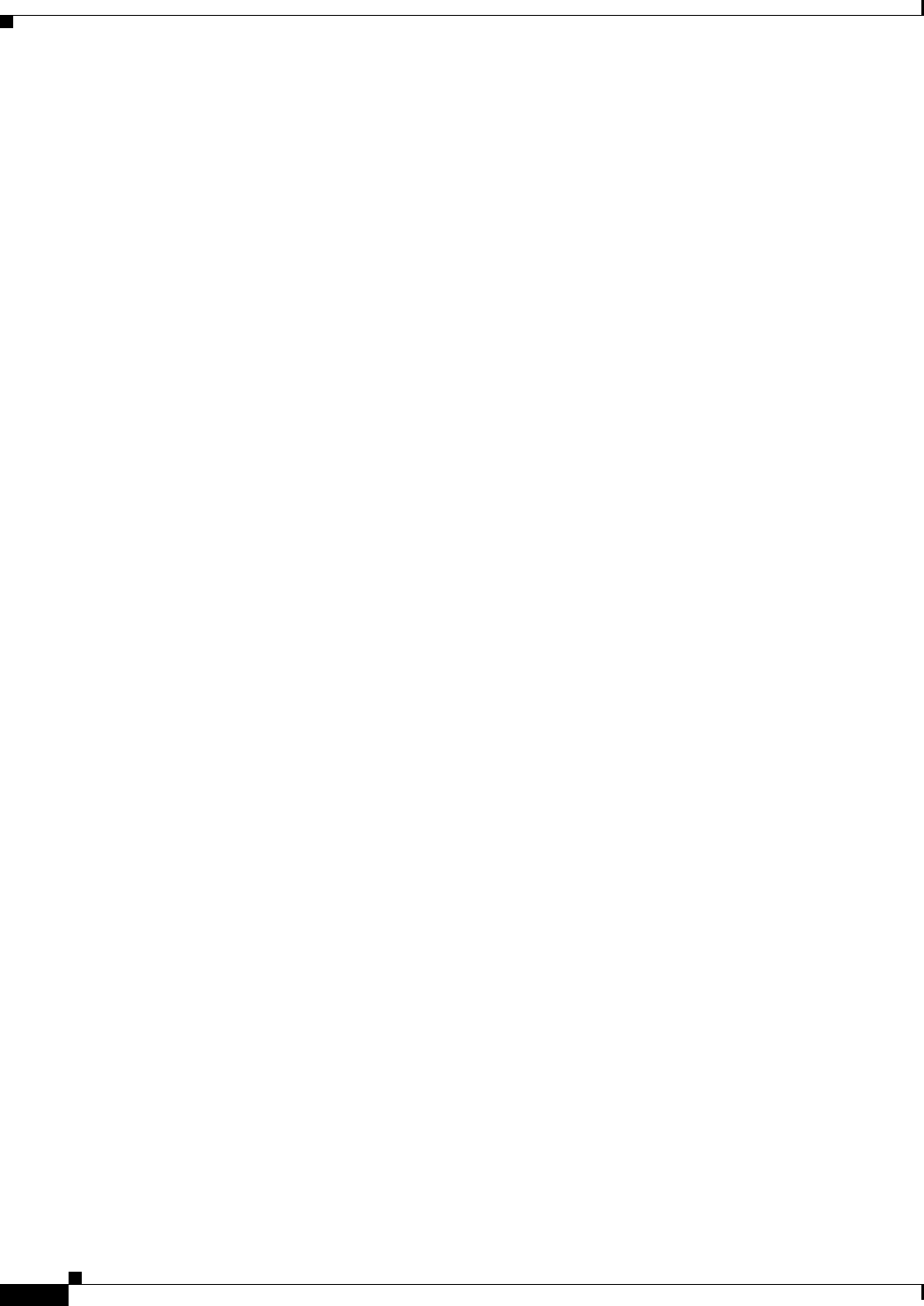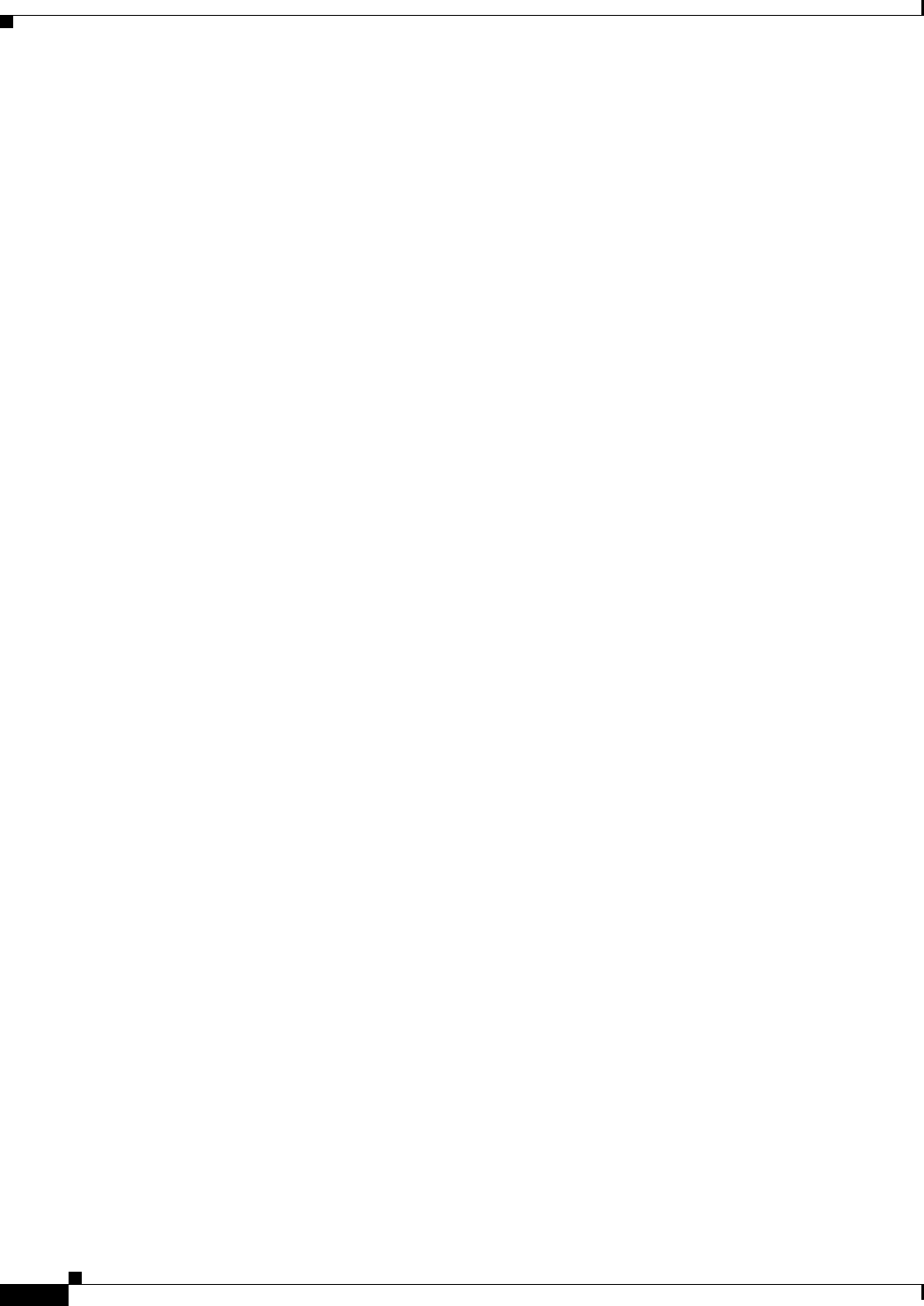
3-16
Cisco Video Surveillance 2611 IP Dome User Guide
OL-24128-02
Chapter 3 Configuring and Managing the IP Camera
Audio/Video Windows
Audio/Video Windows
The Audio/Video windows provide options for configuring audio and video from the IP camera.
The following sections describe the Audio/Video windows in detail:
• Video Window, page 3-16.
• Audio Window, page 3-23
• Privacy Region Window, page 3-24
• Focus/Zoom Window, page 3-24
Video Window
The Video window provides options for configuring the video from the IP camera. You can configure
settings for the primary and an optional secondary video stream.
Configuring a secondary stream is useful for providing third-party devices or software with a video
stream that is at a lower resolution than the primary. Some devices and software require this lower
resolution. For related information, see the
“Viewing Video through Third-Party Devices or Software”
section on page 4-5.
To display the Video window, access the configuration windows as described in the “Accessing the IP
Camera Windows” section on page 2-8, click, Audio/Video, then click Video.
If you change any options in the Video window, you must click Save to save the changes. To discard the
changes, click Cancel before clicking Save. These buttons appear at the bottom of the window. You may
need to scroll down to see them.
Table 3-9 describes the options in the Video window.