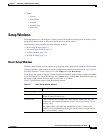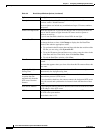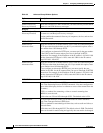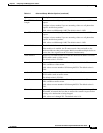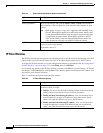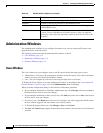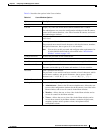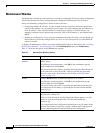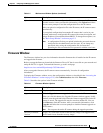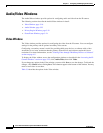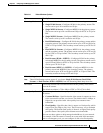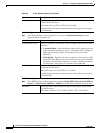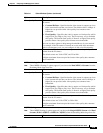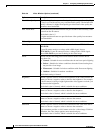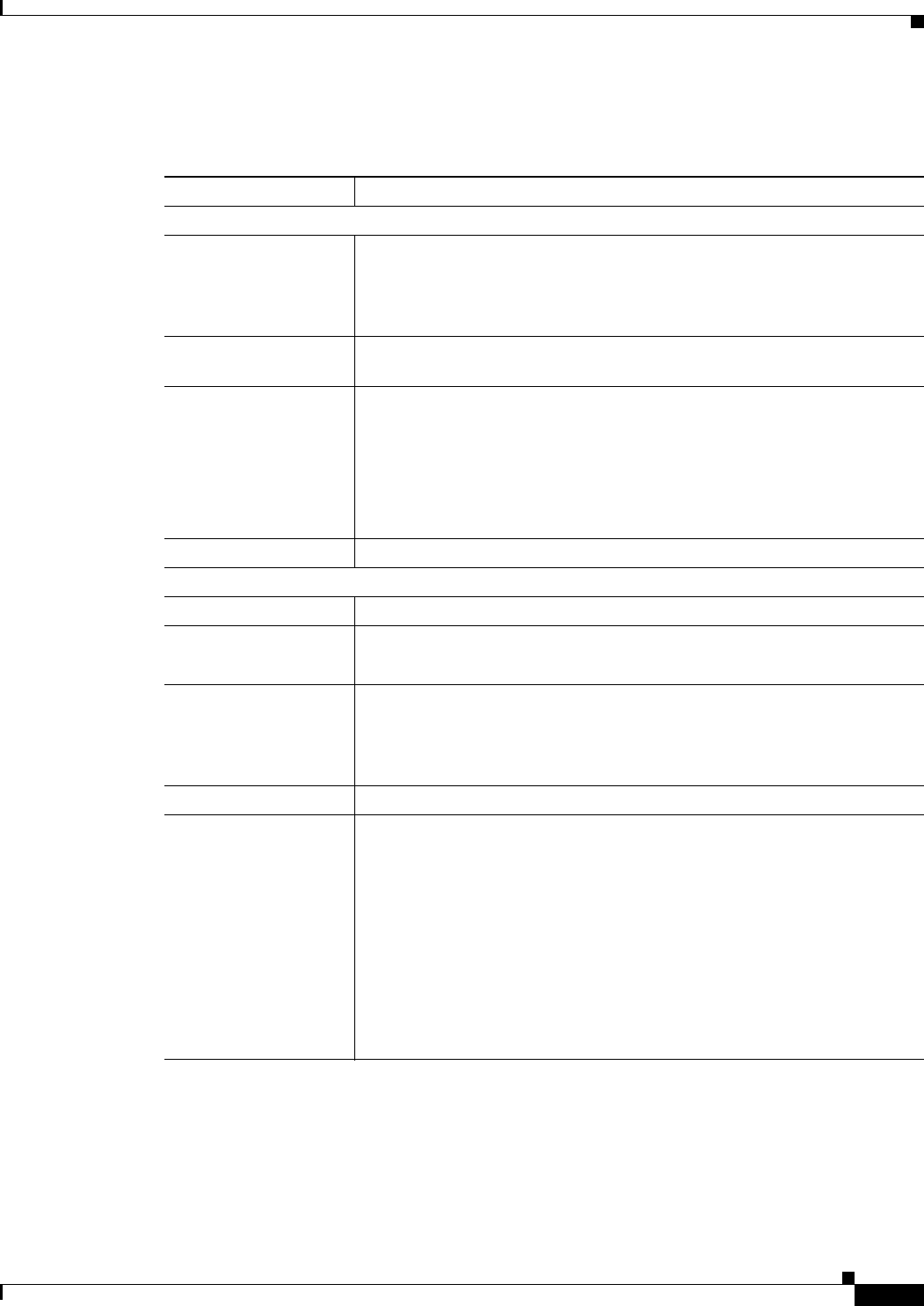
3-13
Cisco Video Surveillance System 2621 IP Dome User Guide
OL-24129-02
Chapter 3 Configuring and Managing the IP Camera
Administration Windows
Table 3-6 describes the options in the Users window.
Ta ble 3-6 Users Window Options
Option Description
Administrator
User ID Display only. The user ID for the IP camera administrator is Admin.
The administrator can access the configuration windows for the IP camera,
control all IP camera functions, view video from the IP camera, and access
the Administrator windows
User name Display only. The user name for the IP camera administrator is admin (all
lower case).
Password Enter a password for the IP camera administrator.
The password must contain least 8 characters, which can be letters, numbers,
and special characters, but no spaces. It is case sensitive.
Note You can also set this password and configure other requirements for
it in the Initialization window as described in the
“Initialization
Window” section on page 3-25.
Confirm Password Re-enter the password for the administrator.
User List
User ID Display only. There are 20 default user IDs, User 1 through User 20.
User Name 1 – 20 Enter a unique name for the user.
The name can include up to 32 letters and numbers. It is case sensitive.
Password Enter a password for the user.
The password is case sensitive and must contain at least 8 characters, which
can be letters, numbers, and special characters, but no spaces. Special
characters are:
! " # $ % & ' ( ) * + , - . : ; < = > ? @ [ \ ] ^ _ ` { | } ~.
Confirm Password Re-enter the password for the user.
Privilege Level Choose the desired privilege level for the user:
• Administrator—Same as the IP camera administrator. Allows the user
to access the configuration windows for the IP camera, view video in the
Home window, and access all controls in the Home window.
• Monitor—Allows the user to view video in the Home window and to
access all controls in the Home window.
• Viewer—Allows the user to view video in the Home window and to
access these controls in the Home window: resolution, digital zoom,
snapshot, speaker on/off, speaker volume, microphone on/off,
microphone volume.