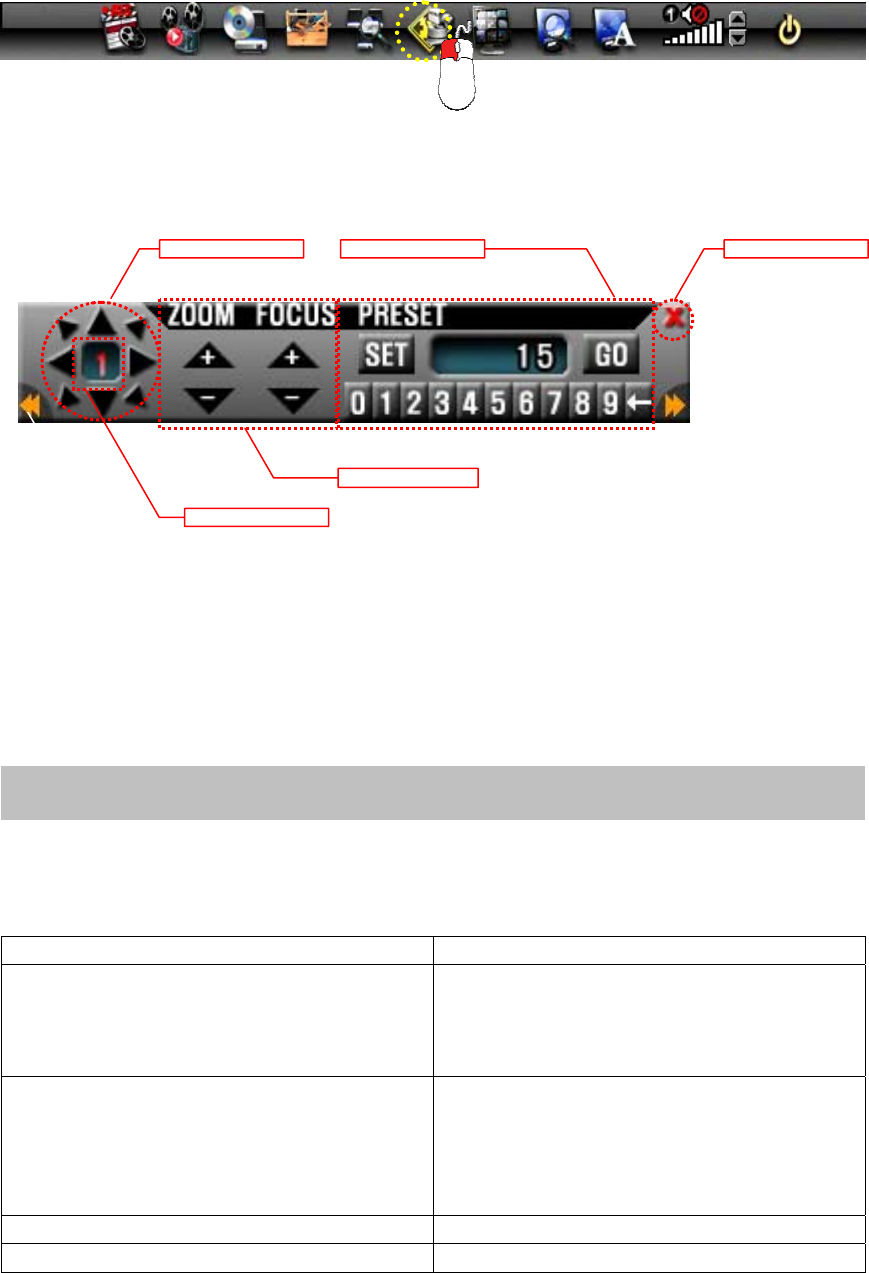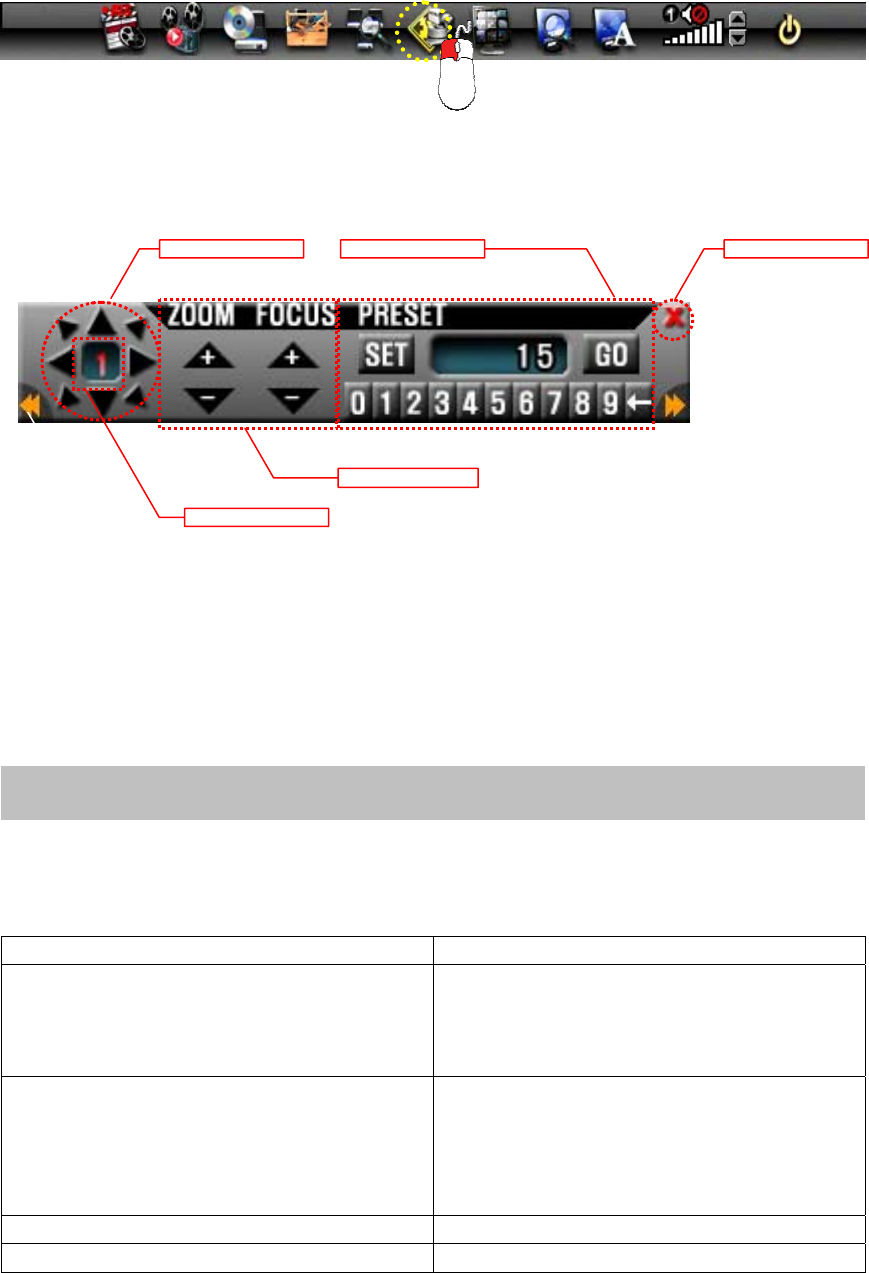
▪ Click the Channel button in Fig. 6-2 and select the Channel number of zoom camera on
the pop-up screen.
▪ Click and hold the “+” or “-“ button for Zoom In/Out until getting the best quality of
objects. If the Focus is set to “AUTO” on the zoom camera, it won’t be adjusted by the
“+” or “-“button.
The function of PAN/TILT and PRESET are not available on the Zoom Camera.
If the product does not function properly, please check the following points before
contacting the service center.
Problems Causes and Remedies
No picture -Check connection of 60’ cable between
the DVR system and the camera
-Check the included AC power supply for
retail packaging.
No zoom In/Out -Check the data cable
-Check the terminal block for wrong
wiring (polarity)
-Check the settings such as ID, Baud Rate
on the camera and the DVR system
Picture flickering -Strong spot light in the field of view
Dim picture, picture too dark or too bright -Adjust brightness on the DVR system
[Fig.6-2 PAN/TILT CONTROL window]
7. TROUBLE SHOOTING
ZOOM / FOCUS
PAN / TIL
CHANNE
EXI
PRESE
[Fig.6-1 PAN/TILT button]