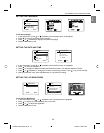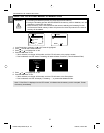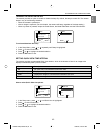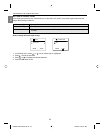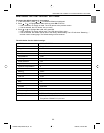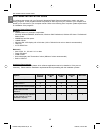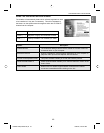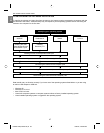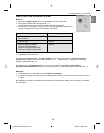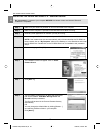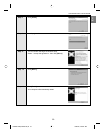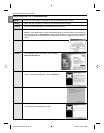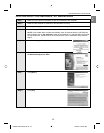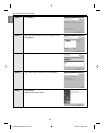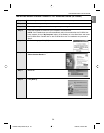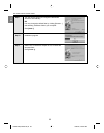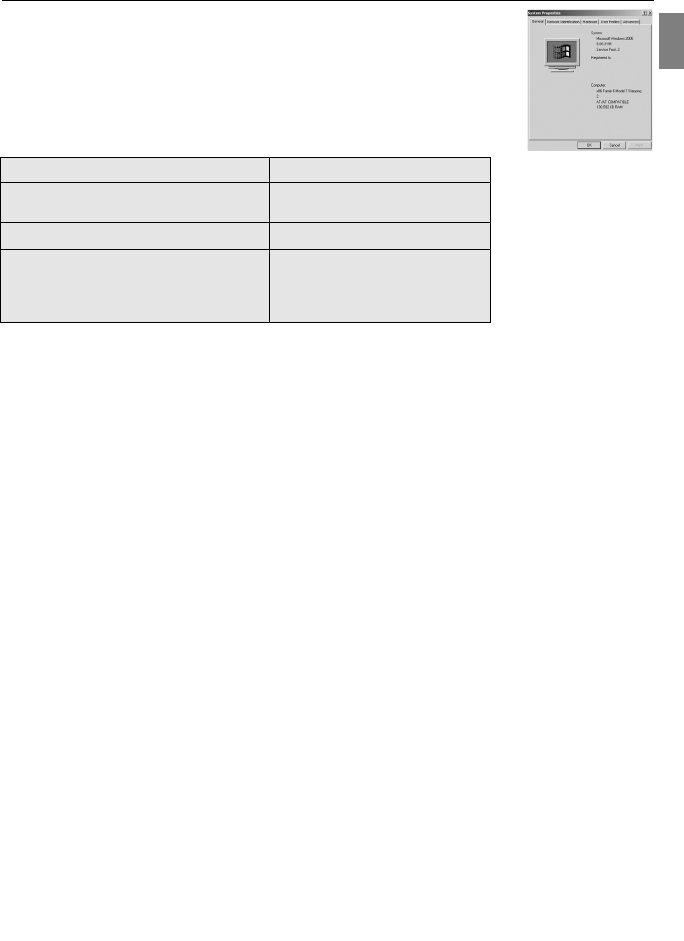
48
En
IDENTIFYING YOUR OPERATING SYSTEM
Windows
1. Right click the My Computer icon on your desktop, and go to Properties.
2. The System Properties Box will appear.(fig.1.1)
The information about your computer is listed under the system area.
3. Confirm that your computer is running one of the following operating systems and
proceed to the page in the chart for installation instructions:
System Proceed to page
Windows 98, Windows 98 Page 49
Second Edition
Windows 2000 Page 51
Windows Millennium Edition, Page 52
Windows XP Home Edition,
Windows XP Professional Edition,
Windows XP Media Center Edition
4. Press OK to close the window
For Windows 98/98SE/Me/2000, if the My Computer icon is not on your desktop, click Start > Settings >
Control Panel to display the Control Panel window (fig. 1.2). Double click on System icon to open the
System Properties Box (fig. 1.2).
For Windows XP, if the My Computer icon is not on your desktop, click Start > Control Panel >
Performance and Maintenance, then click on the System icon to open the System Properties Box (fig.1.1).
Macintosh
1. In the Apple Menu on the Menu bar, select About this Computer.
2. A window will appear with the computer’s operating system version. Confirm that your computer is version 9
or higher.
No installation of software is necessary for Macintosh users, please go to Page 56 for connecting your camera
to the computer.
SOFTWARE INSTALLATION GUIDE
DZ3346 UG(515652-00)-E 49 7/28/04, 9:04:20 AM