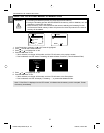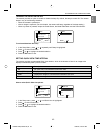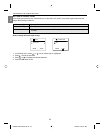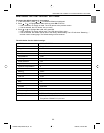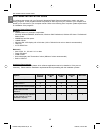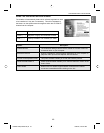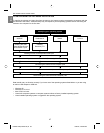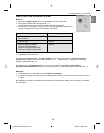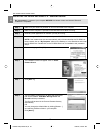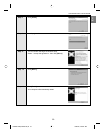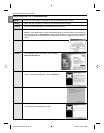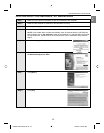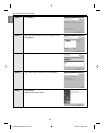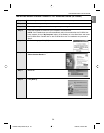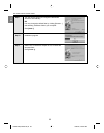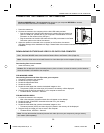49
En
INSTALLING THE DRIVER AND DIRECTX 9 – WINDOWS 98/98SE
Do not connect the camera to your computer BEFORE the camera drivers and Microsoft DirectX 9
installation is completed.
Step 1 Make sure your camera is powered off and not connected to the computer.
Step 2 Make sure the computer is powered on and Windows 98 or 98SE is running.
Step 3 Close any other applications or software you may be running.
Step 4 Insert the supplied CD-ROM into your computer’s CD-ROM Drive.
NOTE: If the installer does not start automatically within 30 seconds after the CD-ROM has
been inserted, click on “My Computer” either on the Desktop or in the Start Menu and locate
the CD-ROM Drive. Double click on the CD-ROM Drive icon for installation and proceed to
Step 5.
Step 5 Select the language. Click [OK].
Step 6 The installation screen will appear. Click on Install
Camera Drivers.
Step 7 Click [Next >].
Step 8 The next dialog will prompt you to select the components
that will be installed. USB Mass Storage Driver and
DirectX 9 will be pre-selected.
The files will be saved in the Concord Camera directory
automatically.
OR
You may change the default folder by clicking [Browse…]
and selecting a different folder in your computer.
Click [Next >].
SOFTWARE INSTALLATION GUIDE
DZ3346 UG(515652-00)-E 50 7/28/04, 9:04:21 AM