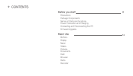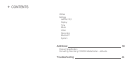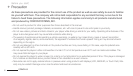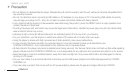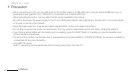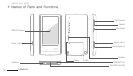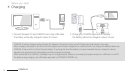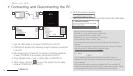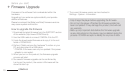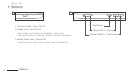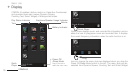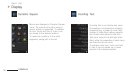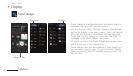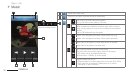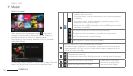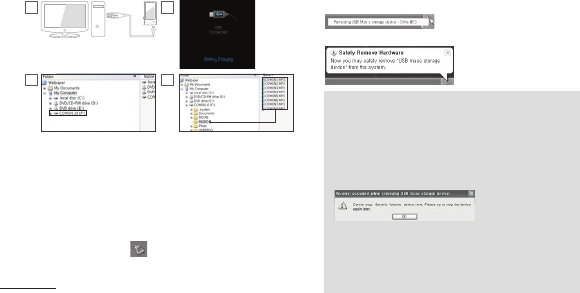
12
COWON J3
Drag
PC
PC
1
3 4
2
+ Connecting and Disconnecting the PC
Before you start!
1. Use the USB cable to connect COWON J3 to the PC.
2. COWON J3 displays the following image if properly connected
to the PC.
3. Also make sure to check My Computer or Windows Explorer
to see if COWON J3 is properly connected to the PC.
4. Copy desired video, music, or other files to COWON J3.
5. When done, click the icon on the system tray to safely
remove COWON J3 from the PC.
6. Click the popup message.
7. Safely remove the hardware and disconnect the USB cable.
- Number of files and folders recognizable
COWON J3 : up to 12,000 folders / 12,000 files
(music/video file: 8,000 + others: 4,000)
MicroSD card : up to 12,000 folders / 12,000 files
(music/video file: 8,000 + others: 4,000)
- Disconnect the product after performing “Safely remove hardware”
function.
- The following message may appear randomly, but it does not indicate
that the product is malfunctioning. Please try again.
- If your operating system does not display the ‘Safe To Remove
Hardware’ window, disconnect the player after all transfer operations
are completed.
- Only simple file transfer operation is available for Linux and Mac OS.
- When you disconnect the player from Mac, make sure to perform “safely
remove hardware” function to avoid fatal damage to your player.