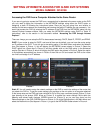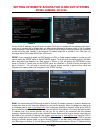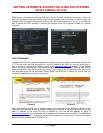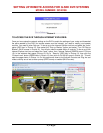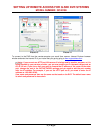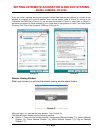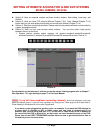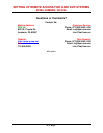SETTING UP REMOTE ACCESS FOR Q-SEE DVR SYSTEMS
MODEL NUMBER: QC40198
3 | Page
DDNS option in the Advanced Settings (Red box in Picture 7) which will display the window in Picture 8.
Here you can select the service you are using from the drop down menu and enter the domain name you
registered with the domain name service and the user name and password you set up. You will then be
able to access the DVR remotely by entering the domain name into a browser window on a remote
computer.
Picture 7 Picture 8
PORT FORWARDING
To access the DVR from a remote computer over the internet you would then need to forward port 80 and
37777 on the router the DVR is attached to, to the IP address of the DVR. You can get instructions on
how to do this for most popular routers by going to the
www.portforward.com website. On this website
click on the orange “Routers” link in the second paragraph (RED box in Picture 9), which will open a list of
router manufactures, then find the brand and model of your router on the list and click on the link. On the
next page that opens click on the orange “Default Guide” link (BLUE box in Picture 10), this will take you
to the port forwarding instructions for your router.
Picture 9 Picture 10
When you access the DVR from a remote computer you also need to use a different address in the
Internet Explorer browser window. Instead of entering the IP address of the DVR you need to enter the
public IP address of the router the DVR is attached to. You can get this address by going to
www.myipaddress.com from a computer that is attached to the same router as the DVR. This website will
display the box in Picture 11 below that shows the IP address you need to use. It will be in the space
where the below example shows 76.254.183.54.