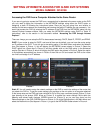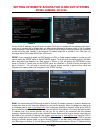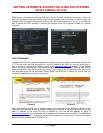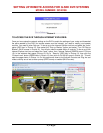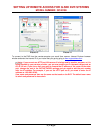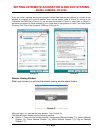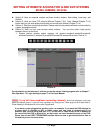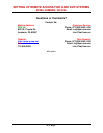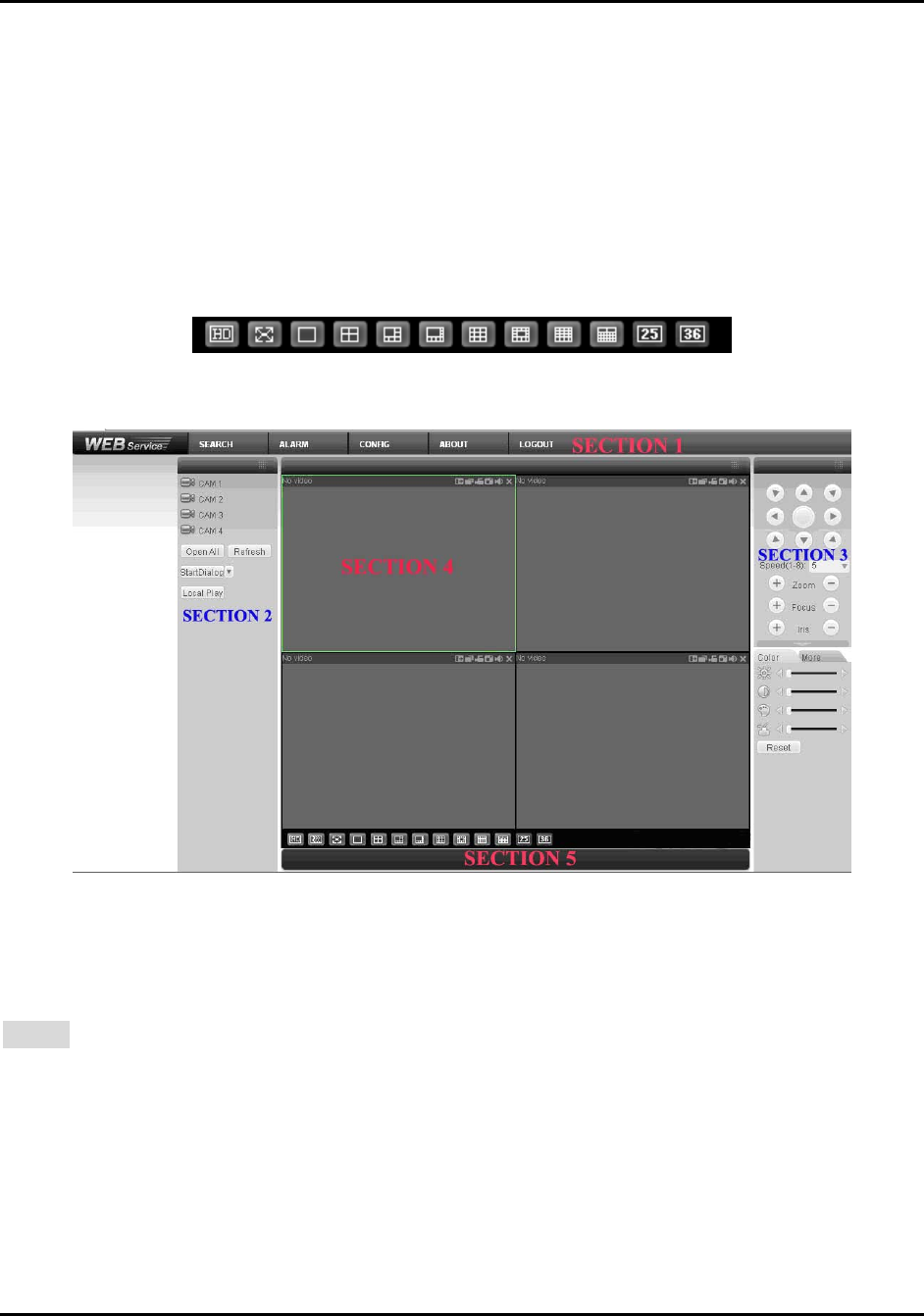
SETTING UP REMOTE ACCESS FOR Q-SEE DVR SYSTEMS
MODEL NUMBER: QC40198
7 | Page
Section 2: Here are channel number and three function buttons: Start dialog, Local play, and
Refresh.
Section 3: Here you have PTZ controls (Manual Chapter 7.2.2), Color (Manual Chapter 7.2.3)
button and you can also select picture path and record path (Manual Chapter 7.2.4).
Section 4: Real-time monitoring windows. Please note current preview window is surrounded by
a green rectangular border.
Section 5: Here you can view window switch buttons. You can also select video priority
between fluency or real-time.
System monitor window switch supports full screen/1-window/4-window/6-window/8-
window/9-window/13-window/16-window/20-window/25-window/36-window. Picture 15
Picture 18
Picture 19
For information on the features of, and how to use the remote viewing program refer to Chapter 7
Web Operation, 7.2 Login starting on page 77 of the Users Manual.
Notice: If you still have problems connecting remotely: Anti-virus programs could also
block the ActiveX control, if you still have a problem try closing them. Other plug-ins could also block it.
Close firewalls in Windows and in the router if applicable.
If you have a router plugged into another router, for example, if you have the DVR attached to
a router which is attached to DSL or Cable router, you may need to forward port 80 (or
whatever port you are using) and port 37777 on the DSL or Cable router to the IP address of
the router that the DVR is attached to, so that router can then forward the ports to the DVR.
Please refer to the PORT FORWARDING section above on how to get instructions on how to
forward the port on the other router.