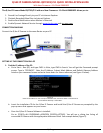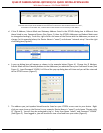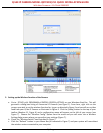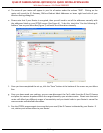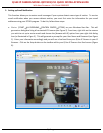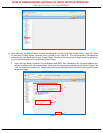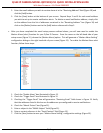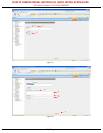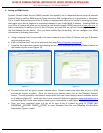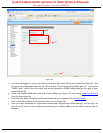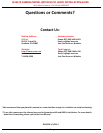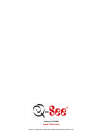Q-SEE IP CAMERA MODEL QSTC201/211 QUICK INSTALLATION GUIDE
With New Firmware v 1.3.0 Build 20091022
10 | P a g e
.
(Figure 16)
f. Once you are logged in, click on the [Setup] tab at the right hand side of your screen (See Figure 8). This
will generate a drop down menu on the left hand side of your Setup screen (See Figure 11). Choose the
“DDNS Config” option from the menu and you will generate a DDNS Config dialog on the right of your
screen (Figure 16).
g. Check the “Enable DDNS box at the top of your dialog box (Figure 16) and choose www.myq-see.com
from the drop down list.
h. Enter the User Name, Password and Domain Name that you registered for at myq-see.com.
i. Click on the [Save] button at the bottom of your screen (Figure 16).
j. Once you have completed the registration process and configured you DDNS settings, you can log in to
your Q-See IP Camera from anywhere by entering your domain address in the address bar of your IE
Browser.
g.
h.
i.