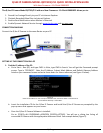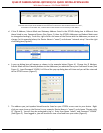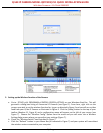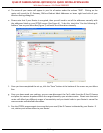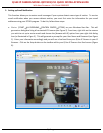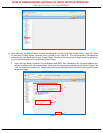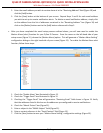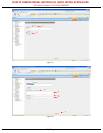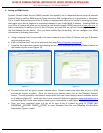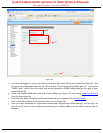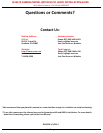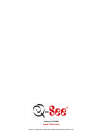Q-SEE IP CAMERA MODEL QSTC201/211 QUICK INSTALLATION GUIDE
With New Firmware v 1.3.0 Build 20091022
7 | P a g e
2. Enter the email address you wish to receive alerts at in the “Receiving Address” field (Figure 10) and
click the [Add] button.
3. Click the [Save] button at the bottom of your screen. Repeat Steps 2 and 3 for each email address
you wish to set up to receive notification alerts. To delete an email notification address, simply click
on the address from the list of addresses contained in the “Receiving Address” box (Figure 10) and
click on the [Delete] button next to the [Add] button referenced in Step 2.
c. After you have completed the email setup process outlined above, you will now need to enable the
Motion Alarm (alert) function for your Q-See IP Camera. From the menu on the left hand side of your
setup screen (Figure 11), choose the [Motion Alarm] option. This will generate a “Motion Alarm Setting”
configuration dialog on the right hand side of your screen (Figure 12). To enable the Motion Alarm alert
function, follow these steps:
(Figure 11)
1. Check the “Enable Alarm” box illustrated in Figure 12.
2. Check the “Trigger Email” box illustrated in Figure 12.
3. Checking the “Trigger Email” box will generate a “Receiving Email” field shown in Figure 13. Verify
that the addresses listed in this box are the addresses you configured to receive notifications.
4. Check the “Attach Picture” box (Figure 13).
5. Enter a subject in the “EMAIL Subject” field (Figure 13).
6. Enter a content reference in the “Email Content” field (Figure 13).
7. Click the [Save] button to save your “Motion Alarm Setting” configuration settings (Figure 13).