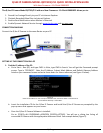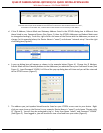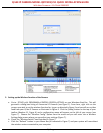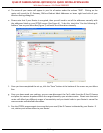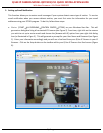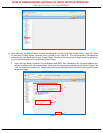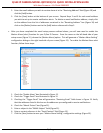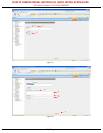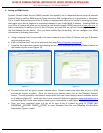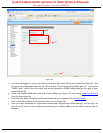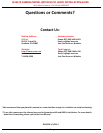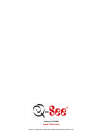Q-SEE IP CAMERA MODEL QSTC201/211 QUICK INSTALLATION GUIDE
With New Firmware v 1.3.0 Build 20091022
3 | P a g e
(Figure 5)
(Figure 6)
2.
Setting up the Wireless Function of the Camera
a. Go to: [START ALL PROGRAMS CONTROL CENTER IPTOOL] on your Windows Start Bar. This will
generate a dialog box listing all connected IP Cameras (see Figure 2).
From here, right click on the
camera you wish to set the wireless function for. Log on as directed in Figure 5 and you will see a video
feed from your Q-See IP Camera as illustrated in Figure 6. Click the [Setup] button on the top of your
toolbar (Number 11, Figure 6) and a configuration menu will appear on the left of your screen (see
Figure 7). Choose the “Wireless Config” option from the menu and you will enter into a Wireless
Setting dialog screen where you can adjust your settings (Figure 7).
b. Check the “Wireless Switch” box illustrated in Figure 7.
c. Click the “Refresh” button in your Menu Box (as indicated in Figure 7) and your system will now detect
the wireless router connected to your computer.