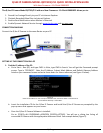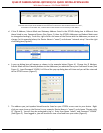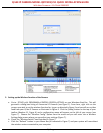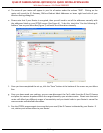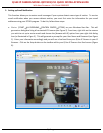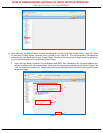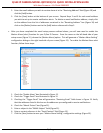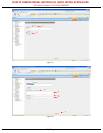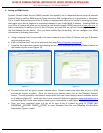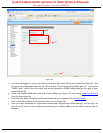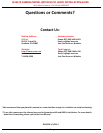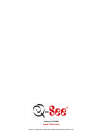Q-SEE IP CAMERA MODEL QSTC201/211 QUICK INSTALLATION GUIDE
With New Firmware v 1.3.0 Build 20091022
2 | P a g e
(Figure 2)
*Note that the example of this IPTOOL screen above lists an IP Camera with the Device Name of “name”,
an IP Address of 192.168.1.201, a Subnet Mask of 255.255.255.0 and a Gateway of 192.168.1.1
d. If the IP Address, Subnet Mask and Gateway Address listed in the IPTOOL dialog box is different than
those listed in your Command Screen (See Figure 1), then the IPTOOL Addresses and Subnet Mask must
be changed accordingly. To do this, right click on the name of the Device with the Addresses you want to
change (in this example below, the Device Name is “name”) and choose “network setup” from the right
click dialog box (Figure 3).
(Figure 3)
e. A pop up dialog box will appear as shown in the example below (Figure 4). Change the IP Address,
Subnet Mask and the Gateway Address to the Addresses you obtained from your Command Screen (See
Figure 1). Input Password 123456, hit OK and the pop up dialog box will close and you will be returned
to the IPTOOL screen (Figure 2).
(Figure 4)
f. The address you just inputted should now be listed on your IPTOOL screen next to your device. Right
click one more time on the Device (in our example, Device Name is “name”) and choose “Browse with
IE” (Figure 3). You will then be prompted to log in. Enter User Name “admin” and Password “123456”
(See Figure 5). Once logged in, you will be able to view a live feed from your video (Figure 6).