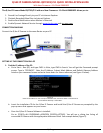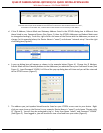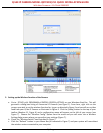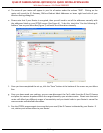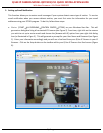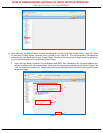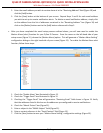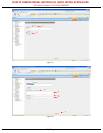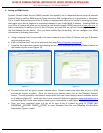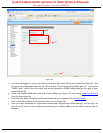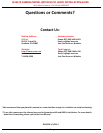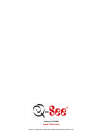Q-SEE IP CAMERA MODEL QSTC201/211 QUICK INSTALLATION GUIDE
With New Firmware v 1.3.0 Build 20091022
4 | P a g e
d. The name of your router will appear in your list of routers under the column “SSID”. Clicking on the
router will reveal the IP, Gateway, DNS and Subnet Mask Addresses on lower right hand side of your
Wireless Setting dialog box.
e. Please note that if your Router is encrypted, then you will need to set all the addresses manually with
the addresses listed on your IPTOOL screen (See Figure 4). To do this, check the “Use the Following IP
Address” box on your Menu Box (Figure 7) and enter the information manually.
(Figure 7)
f. Once you have completed the set up, click the “Save” button at the bottom of the screen on your Menu
Box.
g. Once you have saved your settings, you can now disconnect the Cat-5 cable from the Q-See IP Camera
and place the camera anywhere within the range allowed by your wireless router. Please note that each
router will afford you different ranges of connectivity and you should refer to your Router’s manual for
more accurate and detailed information.
h. Run the IPTOOL program again to ensure that your new Q-See IP Camera is detected by your Router. If
not, station your camera closer to your Router.
a.
c.
b.
d.
e.
f.