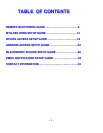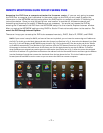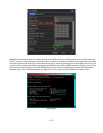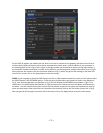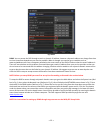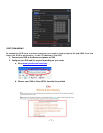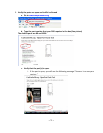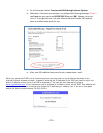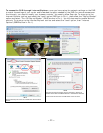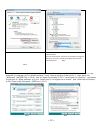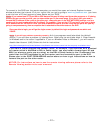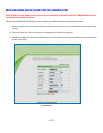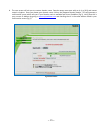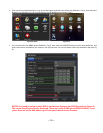~ 6 ~
Fig 6 PPPoE
DDNS: You can access the DVR through a static or dynamic IP address; however a dynamic address can change from time
to time. How often depends on your service provider. When it changes you need to go to a website such as
www.myipaddress.com from a computer attached to the same router as the DVR to find out what the new IP address is.
There are two solutions to this problem. One would be to get a static IP address from your service provider so that you
do not have to be concerned with the address changing. Another solution would to use a dynamic domain name service
to get a domain name that can be linked to your dynamic IP address. We suggest myq-see.com or www.dyndns.com
since the DVR is setup to accept account information from these two domain name services.
NOTE: Before you setup DDNS you must first set up Port Forwarding as directed in the section below.
To setup the DVR for access through a dynamic domain name you go to the Main Menu and select the System icon (Red
box in Fig 1), then select the Network icon (Red box in Fig 2), this will display the NETWORK screen shown in Fig 7. Put a
checkmark in the DDNS option (Red box in Fig 7). Select the service you are using from the drop down menu under the
checkmark box and enter the account information you registered with the domain name service. Click the Test button
under the boxes where you entered the account information and after you get the OK message in the lower left hand
corner of the screen click on the Apply button. You will then be able to access the DVR remotely by entering the domain
name into a browser window on a remote computer. This DVR supports DDNS provided by myq-see.com and
www.dyndns.com.
NOTE: For Instructions for setting up DDNS through myq-see.com see the MYQ-SEE Setup Guide