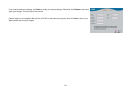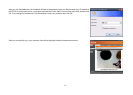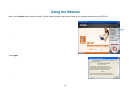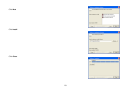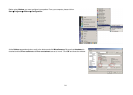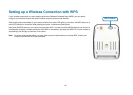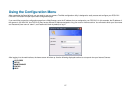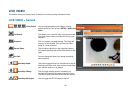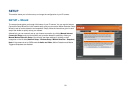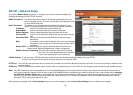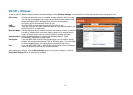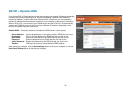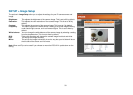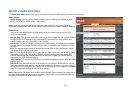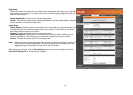28
LIVE VIDEO
This section allows you to set up your IP camera's live video by using the buttons below.
LIVE VIDEO > Camera
Video Profile: You can change between your different viewing
profiles, which you can set up in SETUP > Audio and
Video.
Full Screen: This allows you to view the video in full screen mode.
To exit full screen mode, press the ESC key on your
keyboard.
Snapshot: Click it to capture a snapshot image. The image will
pop up in a new window. Then you may save this
image to a local hard drive.
Record Video: Click this button will start or stop recording video to
the file path specified with the Set Path button (to the
right).
Set Path: You can change the folder your manual recordings
will be saved to.
Start/Stop Audio: This button toggles the built-in microphone on and off,
allowing you to hear audio from the area surrounding
your camera. Audio is on by default.
Start/Stop Talking: This will toggle sending audio to a speaker (not
included) connected to the camera's Audio Out port.
This can be used to talk with others near the camera.
Start/Stop GP Output: This will toggle the GP DO output on and off.