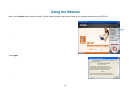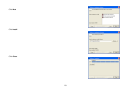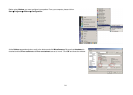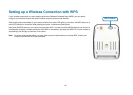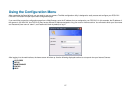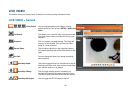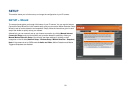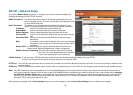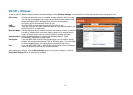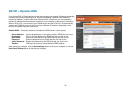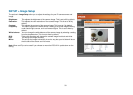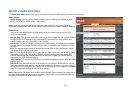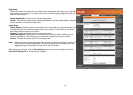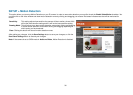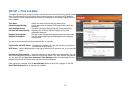30
SETUP > Network Setup
This option, Network Setup, allows you to configure your LAN and Internet configuration,
including the settings for LAN, PPPoE, and port.
DHCP Connection: This allows the camera to get an IP address automatically from your
router or Internet service. If you are not sure which LAN settings to use,
try using DHCP mode first.
Static IP Address: This allows you to manually set the IP address information for your
camera. This may be required to connect to your Internet connection.
IP Address: Enter the IP address the camera should use.
Subnet Mask: Enter the subnet mask that the camera should use.
Default Gateway: Enter the default gateway that the camera should use.
Primary DNS: Enter the IP of the primary DNS server that the camera should
use.
Secondary DNS: Enter the IP of the secondary DNS server that the camera
should use.
Note: If you need to use a static IP address and you do not know what
information to use, contact your Internet service provider (ISP) for
assistance.
Enable UPnP: Universal Plug & Play (UPnP) allows Windows PCs to find this
camera under "Network Neighborhood" without configuration.
Enable UPnP port forwarding: This allows the camera to add a port forwarding
entry into your router automatically when checked,
if your router supports UPnP port forwarding.
PPPoE Settings: If you are using a PPPoE connection, enable it and enter the User Name and Password for your PPPoE
account. You can get this information from your Internet service provider (ISP).
HTTP Port: This is the port that allows the user to connect to the camera’s user interface. By default the port is set to 80. You may change the port number if using
multiple cameras.
RTSP Port: This is the port that the camera uses to stream video to. By default the port is set to 554. You may change the port number if using multiple cameras.
Note: You MUST also set up your router/gateway for Port Forwarding/Mapping; this will enable remote viewing of your camera via the Internet. Please refer to
your router’s instruction manual on how to open up ports. For additional help on configuring your camera to work with your router, please refer to Installing
the DCS-2121 Behind a Router later in the User Manual. For installing multiple cameras, ONE port per camera must be opened on your router, the Web
server (HTTP) port. Also, some browsers may restrict some ports, such as 1 or 22, for security purposes. If you have problems accessing your camera
through HTTP, try using a port higher than 1024.
After making any changes, click the Save Settings button to save your changes, or click the Don’t Save Settings button to discard your changes.