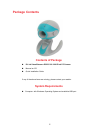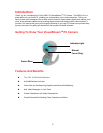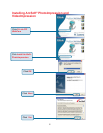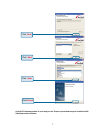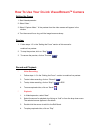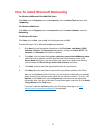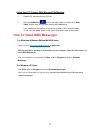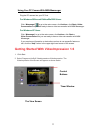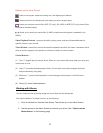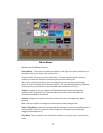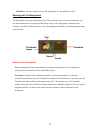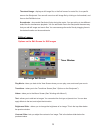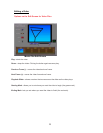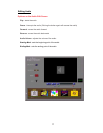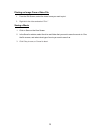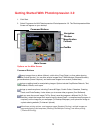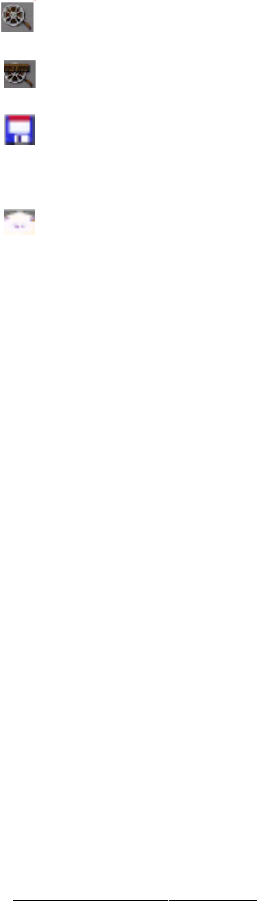
12
(2) Help (“?”) launches VideoImpression Help. You can learn more about program functions
and procedures by using Help.
(3) Minimize (“-”) moves VideoImpression to the background and places it in the Windows
taskbar.
(4) Close (“x”) closes VideoImpression.
Working with Albums
You can create movies by placing image and movie files onto the Storyboard
from various Albums. To create a movie, do the following:
1. Click on the New icon from the View Screen. This will take you to the Album Screen.
Options on the View Screen
- starts a new project, opens an existing one, and displays your albums.
- takes you back to the Storyboard (only when you have a project open).
- saves your work as a movie file in ASF (PC only), AVI, MOV, or MPEG (PC only) format (See
the Save As windows below).
- allows you to email your movie files. (A MAPI-compliant email program is needed for this
option.)
Video Playback Controls - give you the ability to play, pause, and move forward/backward to
specific frames in your movies.
Timer Window - shows the current frame and the elapsed time within the video. It becomes active
when a movie is opened (it will appear as a black box when no movie is open).
Control Buttons -
(1) Tips (“!”) toggles pop-up tool tips on/off. When on, icon names will popup when you move your
mouse over an icon.
2. Use the options on the Album Screen to construct your movie. (See “ Options on the
Album Screen” on the following page)