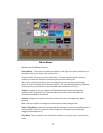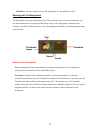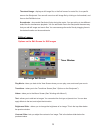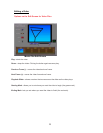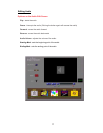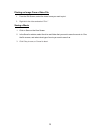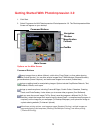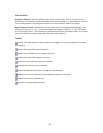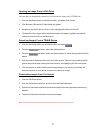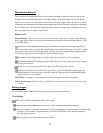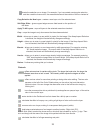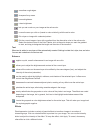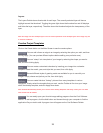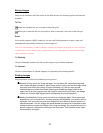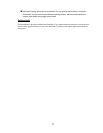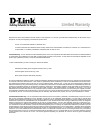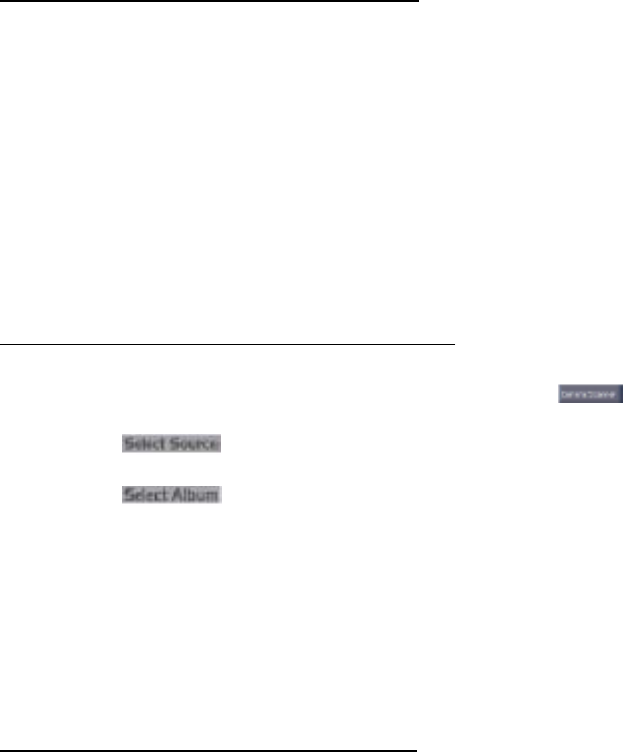
21
Opening an Image From a Disk Drive
You can open an image that is stored on your hard drive, floppy disk, CD-ROM, etc.
1. Click the Get Photo button on the Main Screen, and select From Folder.
2. Click Browse. A Browse for Folder dialog will appear.
3. Navigate to the folder that you wish to view. Highlight the folder and click OK.
4. Thumbnails of the images within the selected folder will appear. Highlight the desired
thumbnail, and click OK (or double-click it).
Acquiring Images From a TWAIN Device
1. Click the Get Photo button on the Main Screen, and select .
2. From the pull-down, select the desired device.
3. From the pull-down, select the desired album to which the acquired file will be
added.
4. Click the Acquire Options button to set the Twain options. Options include setting the file
type for acquired images, setting the save directory, and specifying the file name prefix.
5. Click the Acquire or Video Camera button (depending on your source), and follow the
directions specific to your device to acquire or capture an image.
Downloading Images From The Internet
1. Click the Get Photo button.
2. Click the Online Service button, and then click the Download button.
3. Follow the instructions onscreen to download images from the supported photosharing
website.
4. Follow the instructions onscreen to download images.
Note: You must have an account with the photo-sharing site you are connecting to.