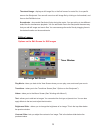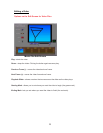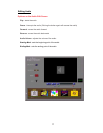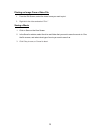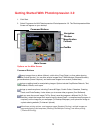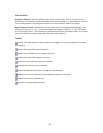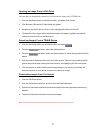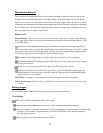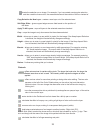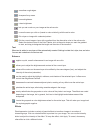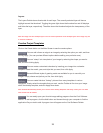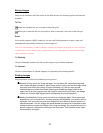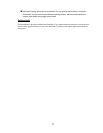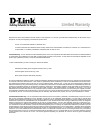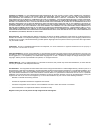25
Layers
The Layers Palette shows thumbnails of each layer. The currently selected layer will have a
highlight around the thumbnail. Toggling the green light above the thumbnail on and off displays
and hides the layer, respectively. The slider above the thumbnail adjusts the transparency of the
layer.
Note: An image can have multiple layers. You can retain separation of the multiple layers of an image only if it
is saved as a PSF file.
Creative Project Templates
Click on the Create button on the Main Screen to see the create options.
: You can add a frame or edge to an image by selecting the option you wish, and then
clicking Apply. (You can preview different options before settling on a particular one.)
: You can “stamp” out a template of your image by selecting the shape you want to
use, and then clicking Apply.
: You can create customized calendars by inserting your image into a calendar
template. Select the month, year, and style that you want, then click Apply.
: Several different styles of greeting cards are available for you to use with your
images. Simply choose a style that you like, then click Apply.
: You can create hilarious “fantasy” pictures from many templates in various
categories. Simply select the template that you want, use the Toolbar to fine-tune your image
within the fantasy template, and click Apply when done.
Note: ArcSoft PhotoFantasy allows you to access more fantasy templates and easily create your own. Visit
www.arcsoft.com for details.
: You can easily open your favorite image-editing programs from the Cool Software
section. To add a program, click the Add button and browse through your computer to find the
application file you wish to add. A program icon will appear on the Cool Software Palette.