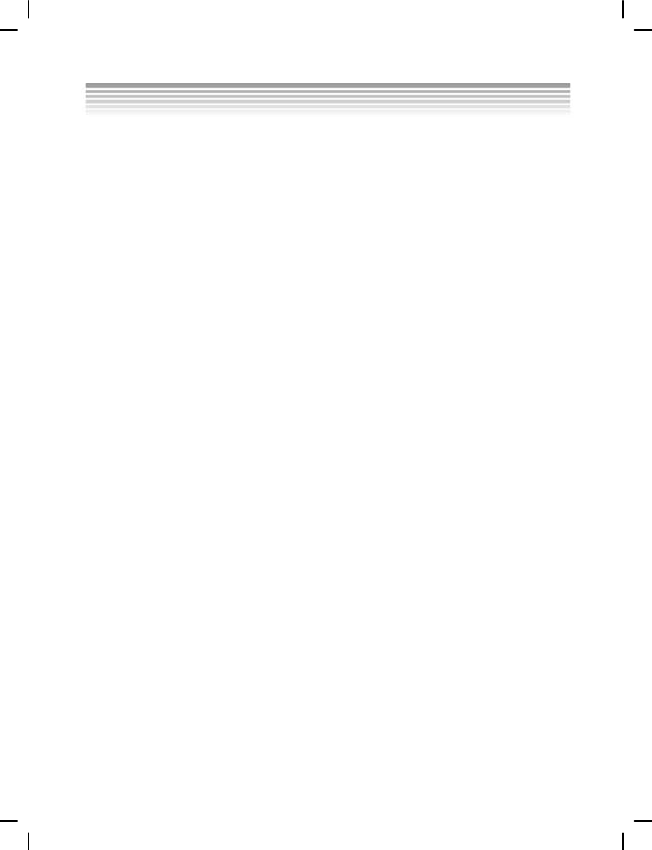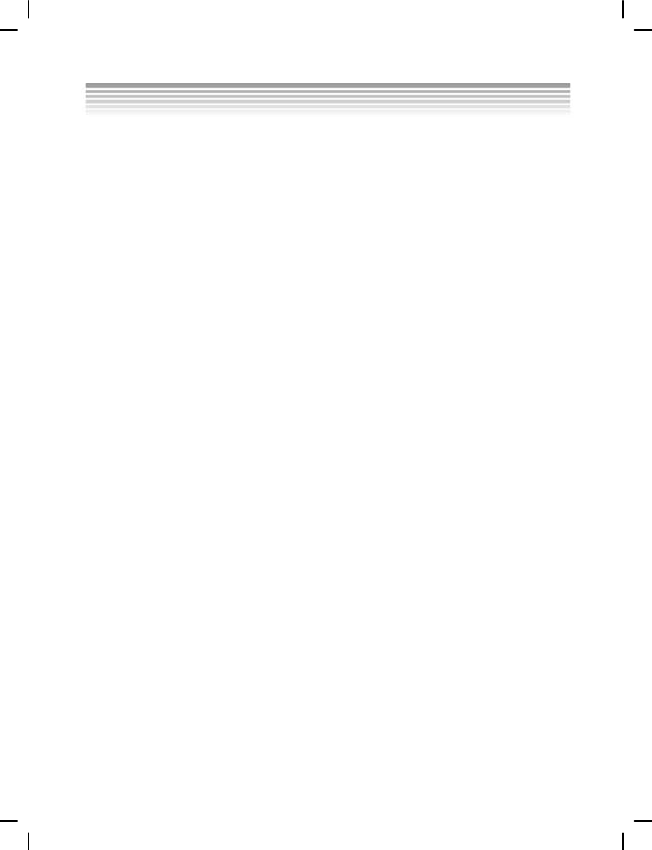
39
individual pictures. You can also select how many copies print and whether to
include the date and time.
DPOF requires a memory card. When all images to be printed are tagged, remove the
memory card and take it to an image studio for printing, or use it with a DPOF
compatible printer.
To print images:
1. Turn the camera on and ensure that it is in Playback mode.
2. Press the Set/ Function button to select.
3. Use the Up shift selector button to select the DPOF option.
4. Use the Down shift selector button to select: set all, set single print, date stamp
visible or invisible, select set all, press Set/ Function button to confirm and save
the DPOF configuration, or press Cancel to the saved DPOF settings. Press Mode
selector button to exit menu.
To set single print, press Set/ Function button to access single print selection, press
Down/ Down shift buttons to determine the number of prints, press Browse button to
swap photos, press Set/ Function button to confirm and save the DPOF configuration,
or press Mode selector button to exit menu.
4.3.4 DPS Direct Print
Use USB/ AV cables to connect your camera to a DPS-compatible printer. The camera
will be able to directly control the individual images or all the images. While printing,
all the print status will be displayed on the LCD, including error messages.
DPS direct print
1. Turn the camera on and ensure that it is in Playback mode.
2. Press Set/ Function button to select.
3. Use the Up shift selector button to select the DPS option.