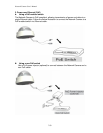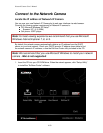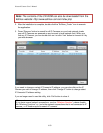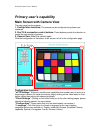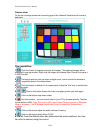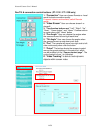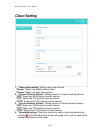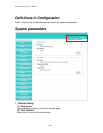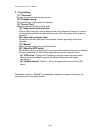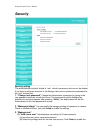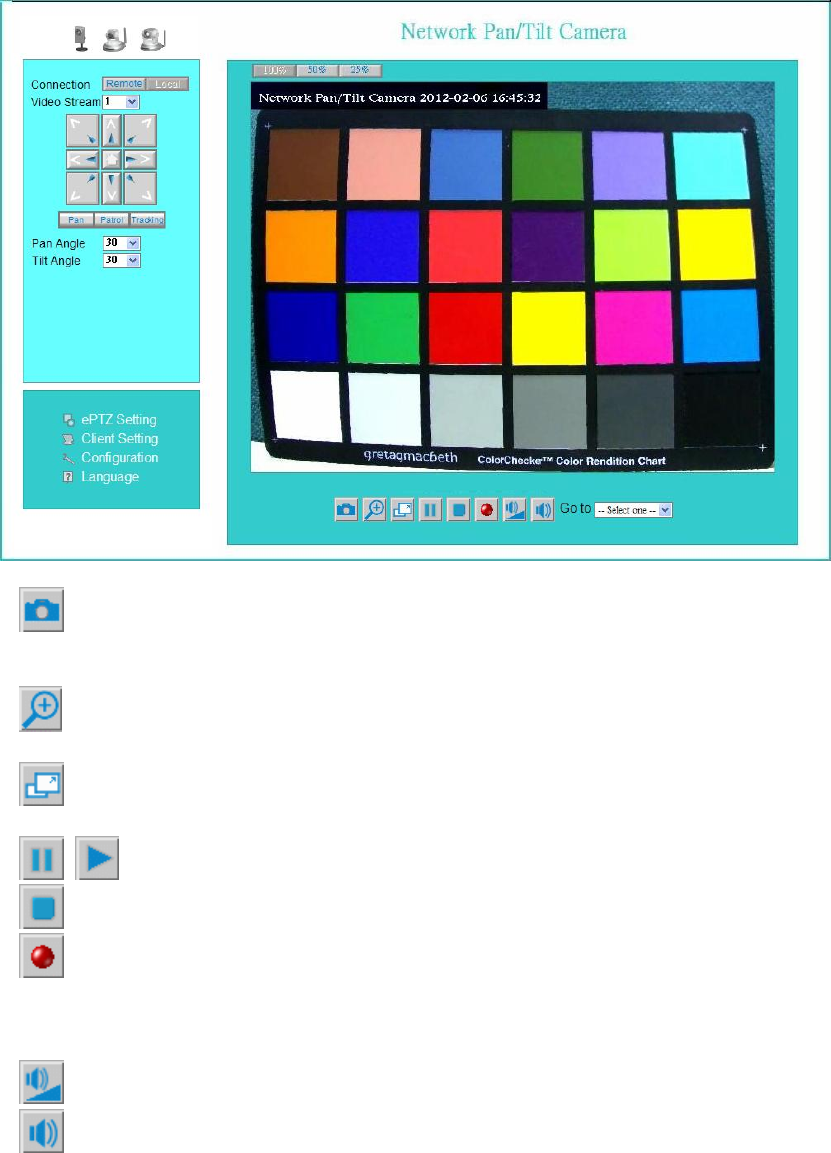
Network Camera User’s Manual
13/59
Camera view:
On the top of image shows the connecting type of the Network Camera and the current
date/time.
View capabilities:
1. Click this button to capture and save still images. The captured images will be
displayed in pop-up window. Right-click the image and choose Save Picture As to save it
in JPEG format.
2. The button selection lets you open a digital zoom, and to control the window to
enlarge a specified area in the camera view.
3. Click this button to switch to full screen mode. Press the ―Esc‖ key to switch back
to normal mode.
4. Click on this button freeze the video, and playing when you click again.
5. Click on this button stop video output.
6. Use this function;you can record video in your PC by browser directly. The files
format will be in MP4. Note: Due to the UAC (User Access Control) function in Windows
Vista or Windows 7, the IE browser would need to be run under the ―Administrator‖
privilege.
7. Click on this button adjust the audio volume & Latency.
8. Click on this button switch Mute On/Off.
9.―Go to‖ Once the Administrator has determined the preset positions; the User
can aim the camera using this control.