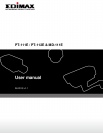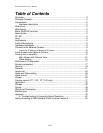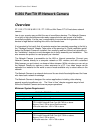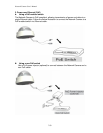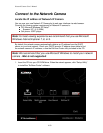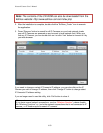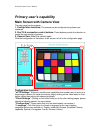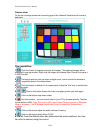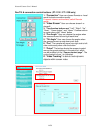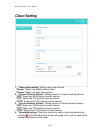Network Camera User’s Manual
9/59
2. After the installation is complete, double-click the ―EdiView_Finder‖ icon to execute
the application.
3. Press ‗Discover‘ button to search for all IP Cameras on your local network (make
sure all IP Cameras are powered on and connect to local network first). When you
find any IP Camera, you can double click on it or click ‗Link‘ button to connect to it by
your web browser.
If you need to change a certain IP Camera‘s IP address, you can also click on the IP
Camera you wish to change IP address, then click ‗Change IP‘ button to change select
IP Camera‘s IP address setting.
If you no longer need to use this utility, click ‗Exit‘ button to close it.
Please note:
If you have several network connections, such as “Wireless Function”, please disable
the “Wireless Functions” or / and other network connections that is not connected to IP
camera,, or IP finder may fail to search IP camera!
Note: The contents of the CD-ROM can also be downloaded from the
Edimax website: http://www.edimax.com/en/index.php