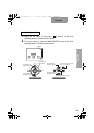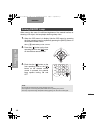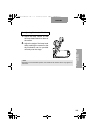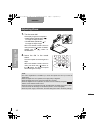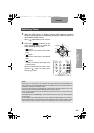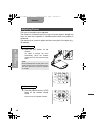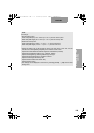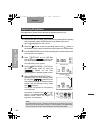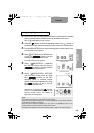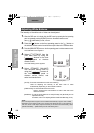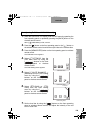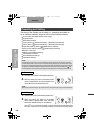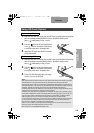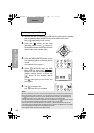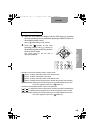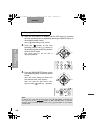122
ENGLISH
OPERATION OF THIS
CAMERA
1.
When the OSD menu is in display, hide the OSD menu by operating the front operating
panel or repeatedly pressing the [BACK] button on the wireless remote control.
When [ HIDE MENU] is ON, cancel it.
2.
Press the [ ] button on the front operating panel or the [ ] button on
the wireless remote control to switch the output video to the camera video.
3.
Press the [MENU/ENTER] button on the front operating panel or wireless remote control.
The OSD Main menu appears.
4.
Select [ SETTINGS] from the OSD Main menu
by using the [ ] buttons on the front
operating panel or wireless remote control.
The OSD Setting menu appears.
5.
Select [ BRIGHTNESS]
→
[MANUAL]
from the OSD Setting menu by using the
[ ] buttons on the front operating
panel or wireless remote control.
6. Select [ BRIGHTNESS SETTING]
from the OSD Setting menu by using
the [ ] buttons on the front
operating panel or wireless remote
control, and set the brightness by using
the [ ] buttons so that it can be
fixed to an intended level.
Alternatively, by pressing the [ ] and [ ]
buttons in the [BRIGHTNESS] item on the
wireless remote control, the degree of
brightness can be adjusted.
For Adjusting Brightness Manually
Note:
• The brightness has been set to [AUTO] in the initial settings.
• When the manual brightness adjustment is used, the brightness is fixed and the variation in
the brightness of object is not followed.
• When the manual brightness adjustment is used, even if the [NORMAL] button on the
wireless remote control is pressed, this button does not work.
• The settings can be displayed on the screen by selecting [GUIDE]
→
[ON] from the OSD Setting menu.
OSD Main Menu
OSD Setting Menu
MANUAL
AUTO
OSD Setting Menu
Level bar
書画カメラ P30S.book 122 ページ 2008年1月24日 木曜日 午後6時38分