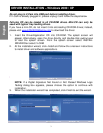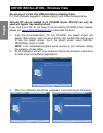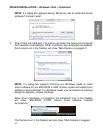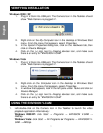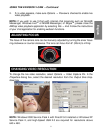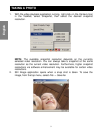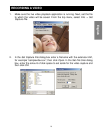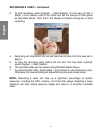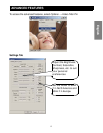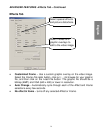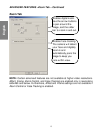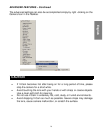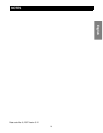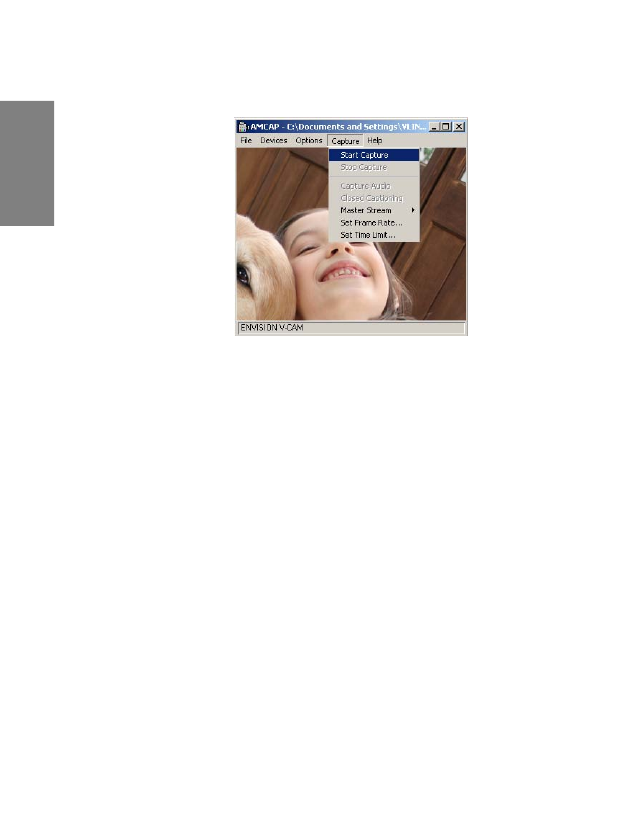
RECORDING A VIDEO – Continued
3. To start recording, select Capture → Start Capture. If a file was not set in
Steps 1 and 2 above, enter a file name and set the amount of disk space
as described above. Click OK in the Ready to Capture dialog box to start
recording.
4. Recording will stop when the file has reached the size limit that was set in
Step 2.
5. To stop the recording early before the file size limit has been reached,
select Capture → Stop Capture.
6. The recorded video can be viewed using Windows Media Player.
7. To record another video, follow Steps 1 and 2 above to set another file name.
Otherwise, the new recording will overwrite the previously saved video.
NOTE: Recording a video can take up a significant percentage of system
resources, including the CPU, memory, and hard disk usage. Selecting a lower
resolution will help reduce resource usage and result in a smoother recorded
video.
11
English