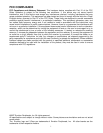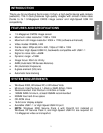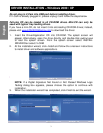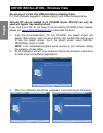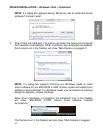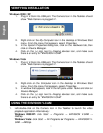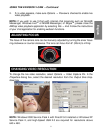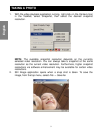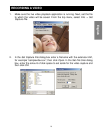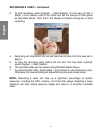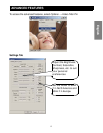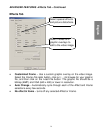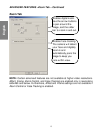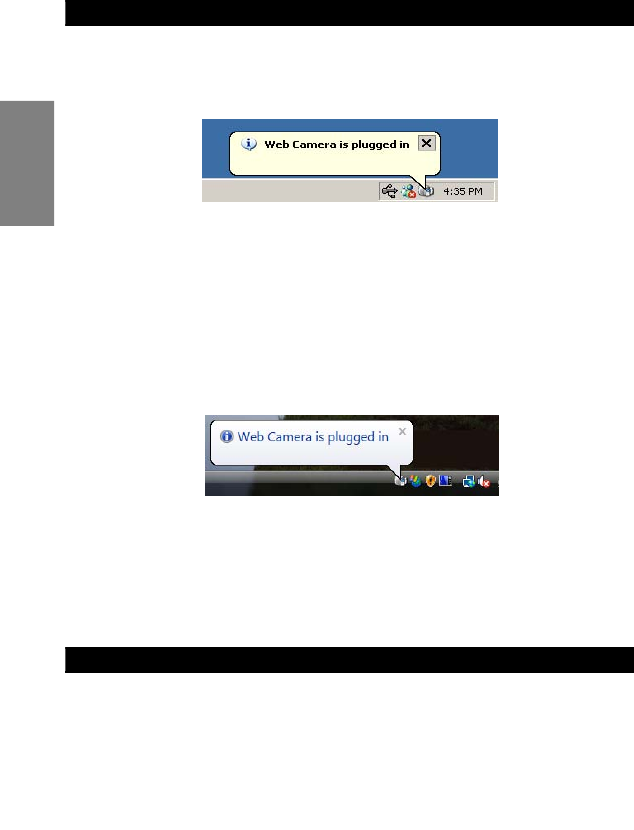
VERIFYING INSTALLATION
Windows 2000 / XP
1. Plug in V-Cam into USB port. The Camera Icon in the Taskbar should
show “Web Camera is plugged in”.
2. Right-click on the My Computer icon in the desktop or Windows Start
menu. From the menu that appears, select Properties.
3. In the System Properties dialog box, click on the Hardware tab, then
click on Device Manager.
4. Click on the (+) sign next to Imaging devices icon, and make sure
there is an entry for “ENVISION V-CAM”
Windows Vista
1. Plug in V-Cam into USB port. The Camera Icon in the Taskbar should
show “Web Camera is plugged in”.
2. Right-click on the Computer icon in the desktop or Windows Start
menu. From the menu that appears, select Properties.
3. In window that appears, look in the left pane under Tasks and click on
Device Manager.
4. Click on the (+) sign next to Imaging devices icon, and make sure
there is an entry for “ENVISION V-CAM”
USING THE ENVISION V-CAM
1. Left-double-click on the Camera Icon in the Taskbar to launch the video
playback application. Alternatively:
Windows 2000/XP: click Start → Programs → ENVISION V-CAM →
AMCap
Windows Vista: click Start → All Programs or Programs → ENVISION V-
CAM → AMCap
7
English