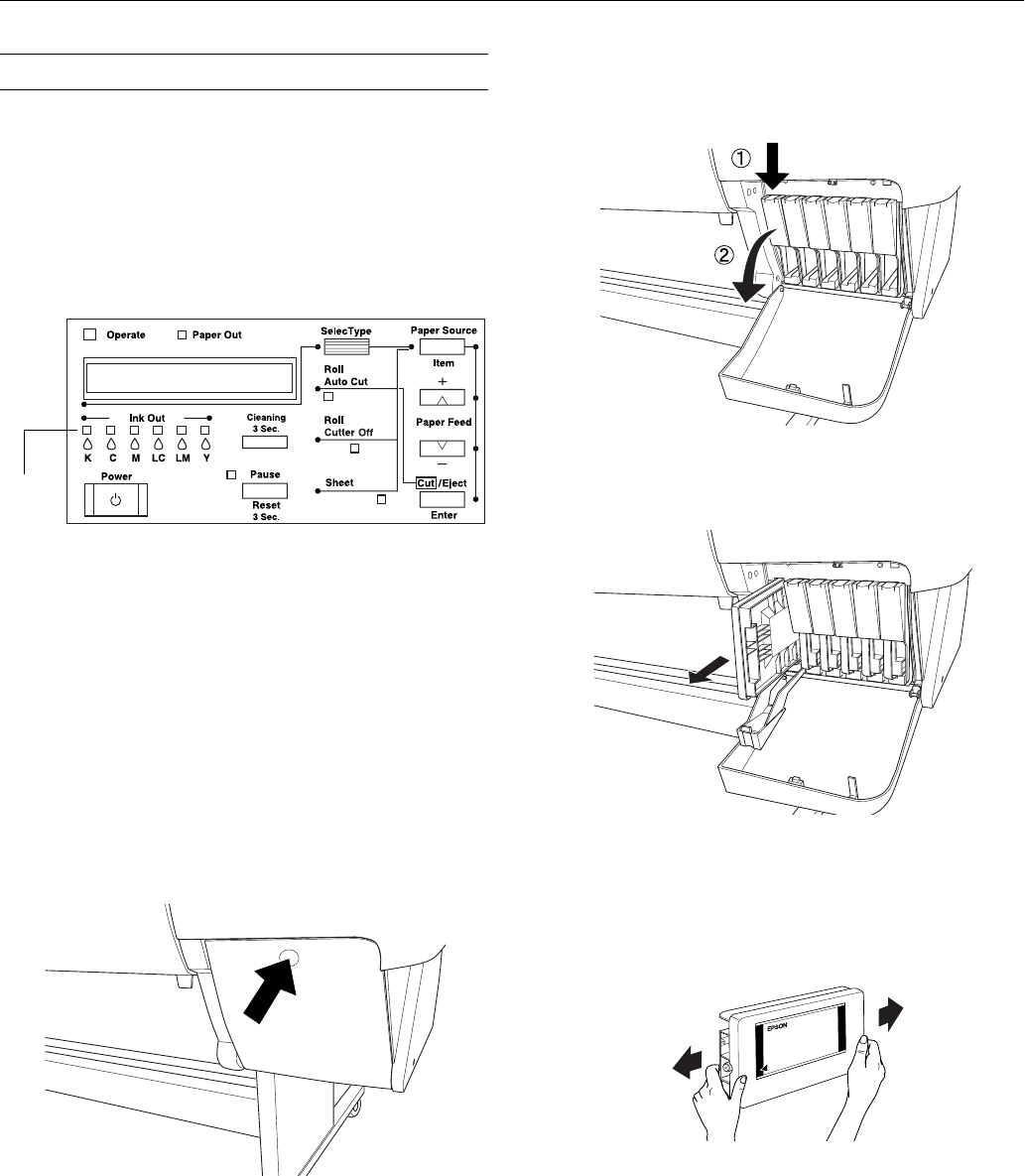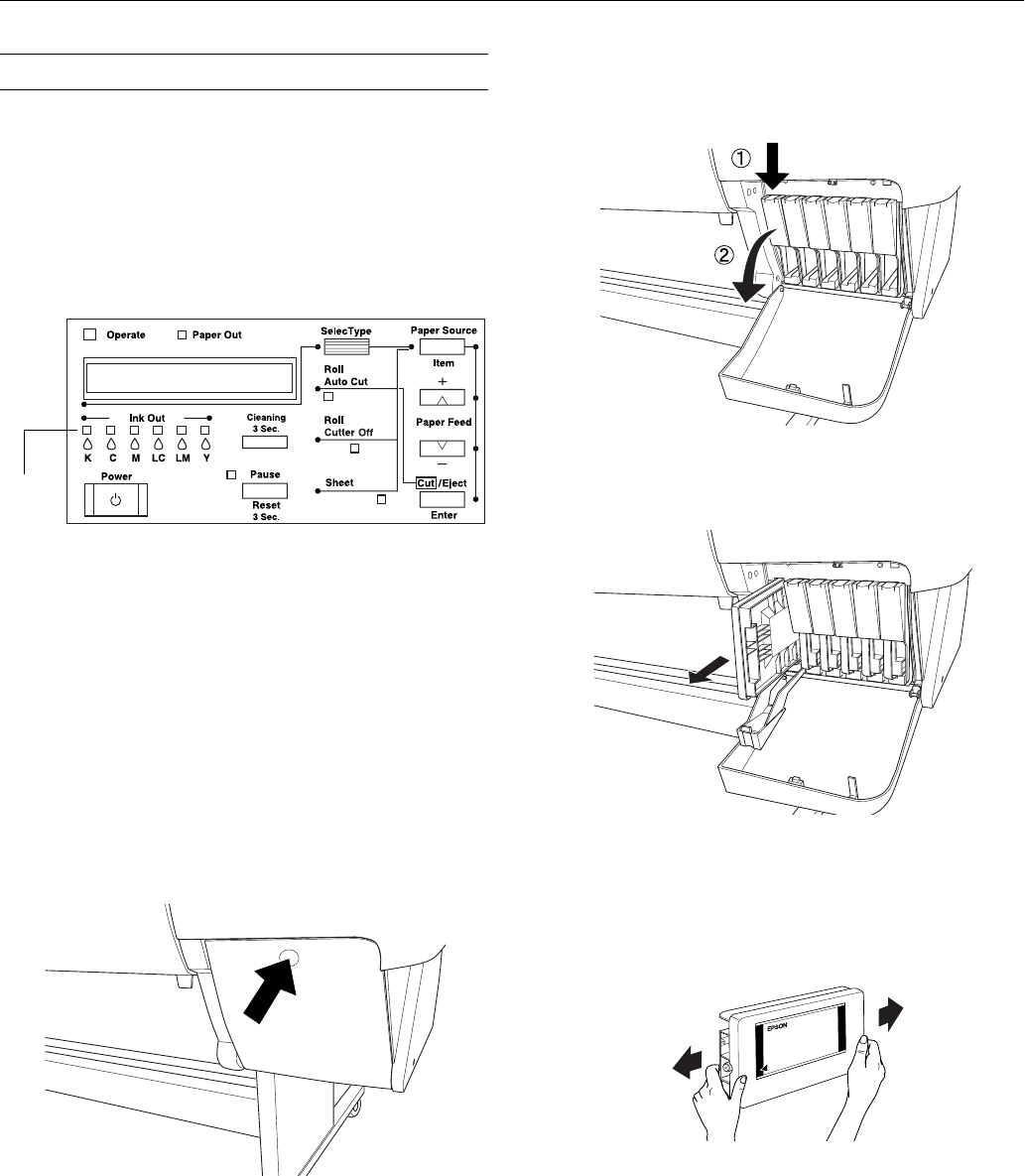
EPSON Stylus Pro 10600
10 - EPSON Stylus Pro 10600 9/02
Replacing Ink Cartridges
See page 3 for ink cartridge part numbers.
Checking Ink Levels
When one of the
Ink Out
lights is flashing (and
INK LOW
is
displayed on the control panel), the corresponding cartridge is
almost out of ink. Make sure you have a replacement
cartridge.
When the light stays on and
INK OUT
is displayed, the
cartridge is empty. You must replace it before you can
continue printing.
Replacing a Cartridge
Before you start, make sure the printer is turned on. Then
follow these steps:
1. Note the color of the
Ink Out
light that is on or flashing.
This is the cartridge that you need to replace.
2. Push the indentation on the ink compartment cover to
release the lock and open the cover.
INK COMPART. OPEN
appears on the display.
3. Locate the slot containing the empty ink cartridge
(corresponding to the
INK OUT
light). Press down on the
top of the clamp and pull it forward.
4. Carefully pull the empty cartridge straight out of the
printer.
5. Make sure the replacement cartridge is the correct color,
and remove it from its package.
If you’re using Archival ink or UltraChrome ink, shake the
cartridge gently before installing it.
6. Hold the ink cartridge with the arrow mark on the left side
and pointing toward the printer. Then insert the ink
cartridge into the slot. Don’t force the cartridge.
Ink Out
lights