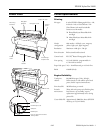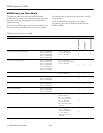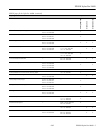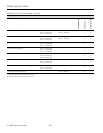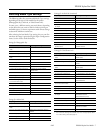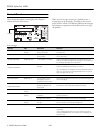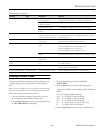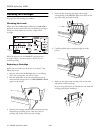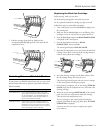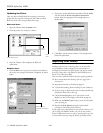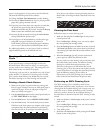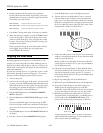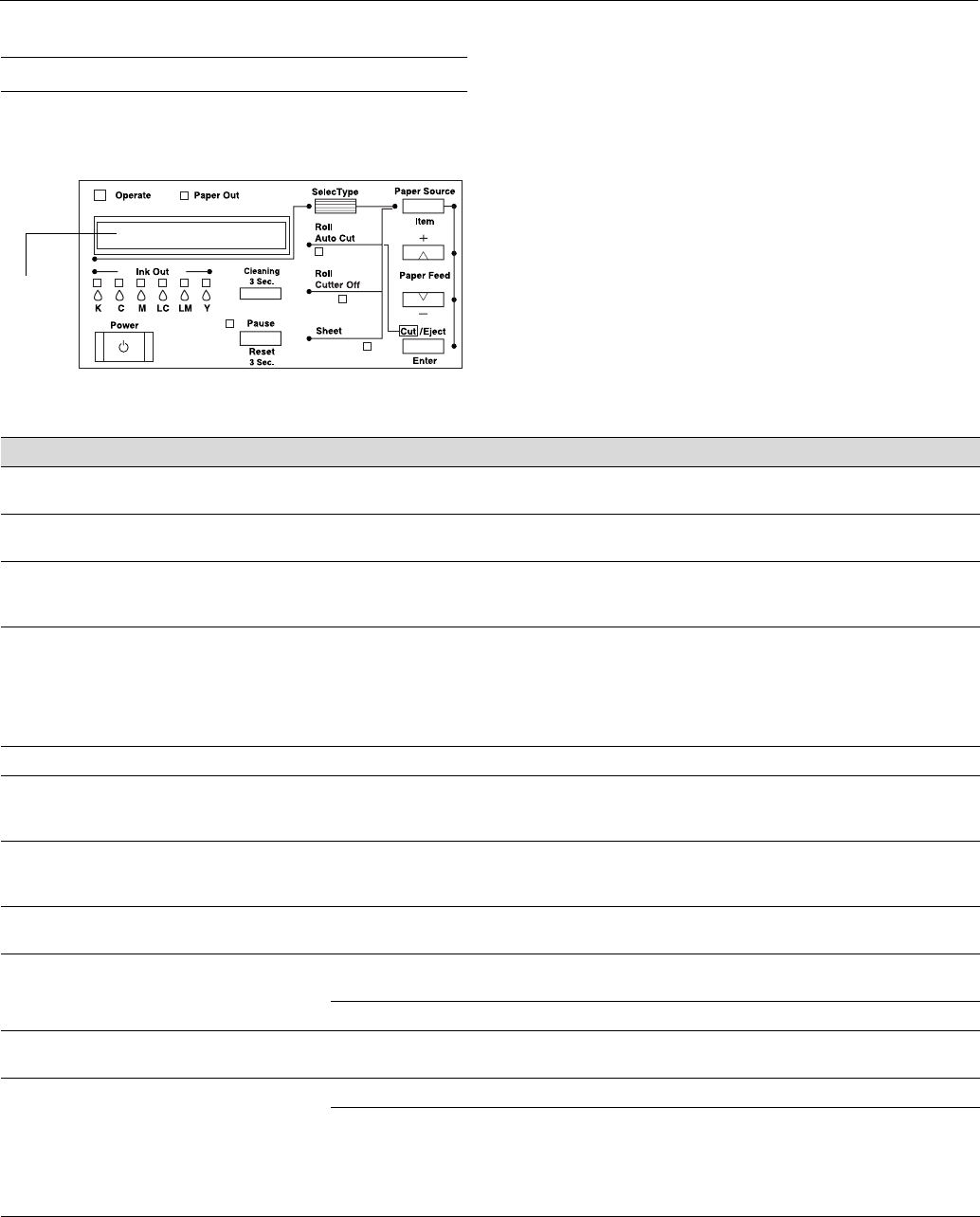
EPSON Stylus Pro 10600
8 - EPSON Stylus Pro 10600 9/02
Control Panel
The control panel includes various lights and a display to
indicate the status of the printer:
When your ink or paper runs out or a problem occurs, a
message appears on the display. The lights on the control
panel come on or flash. The following table lists the messages
and includes an explanation and instructions for correcting
the problem.
Display
Error messages
Message Light Explanation Response
INK LOW Ink Out light(s)
flashing
Ink cartridge(s) are nearly empty
(printing continues).
Replace ink cartridge(s) indicated by Ink Out light(s). See page 10
for instructions.
INK OUT Ink Out light(s) on Ink cartridge(s) are empty
(printing stops).
Replace the ink cartridge(s) indicated by Ink Out light(s). See page
10 for instructions.
NO INK CARTRIDGE Ink Out light(s) on Ink cartridge(s) not installed. Install ink cartridges as indicated by the lights. Make sure you
install the correct Photographic Dye, Archival ink, or UltraChrome
ink cartridges. See page 10 for instructions.
WRONG CARTRIDGE
INVALID CARTRIDGE
Ink Out light(s) on You tried to install the wrong ink
cartridge.
If you are installing ink cartridges for the first time, you must
install the cartridges that came with your printer.
If you are replacing ink cartridges, check the package and product
code. You must use the ink cartridges designed for your printer.
Other cartridges will not work.
FRONT COVER OPEN Pause light on Lower cover is open. Close the lower cover.
INK COVER OPEN Pause light on You are replacing the ink
cartridge(s) and the ink
compartment cover is open.
Close the ink compartment cover when you are finished replacing
the ink cartridge(s).
LOAD ROLL PAPER
LOAD SHEET PAPER
Paper Out light on Paper source setting in printer
software is different from
control panel.
Make sure the right paper is loaded and the paper source setting
is the same on the control panel and printer software.
PAPER JAM Paper Out light
flashing
Paper has jammed in the printer. Remove the jammed paper.
PAPER NOT CUT Paper Out light
flashing
Roll paper was not cut
completely.
Cut the paper manually, then remove the cut paper from the
printer and reload it.
Cut paper did not fall off. Remove the cut paper from the printer. Reload paper.
PAPER NOT STRAIGHT Paper Out light
flashing
Paper was fed into the printer at
an angle.
Reload paper, making sure the edges are straight and aligned
with the vertical row of holes at the paper exit.
PAPER OUT Paper Out light on No paper is loaded. Load paper.
Paper ran out. Remove any printouts or paper remaining in the printer and load
more paper.
If the message appears during a print job, reset the printer by
pressing the Pause button for 3 seconds. Then load paper and
resend the job.