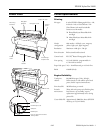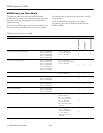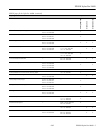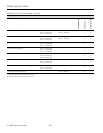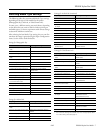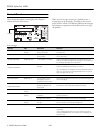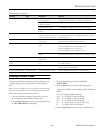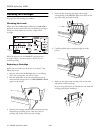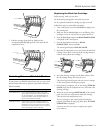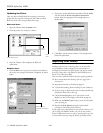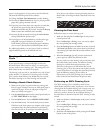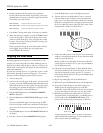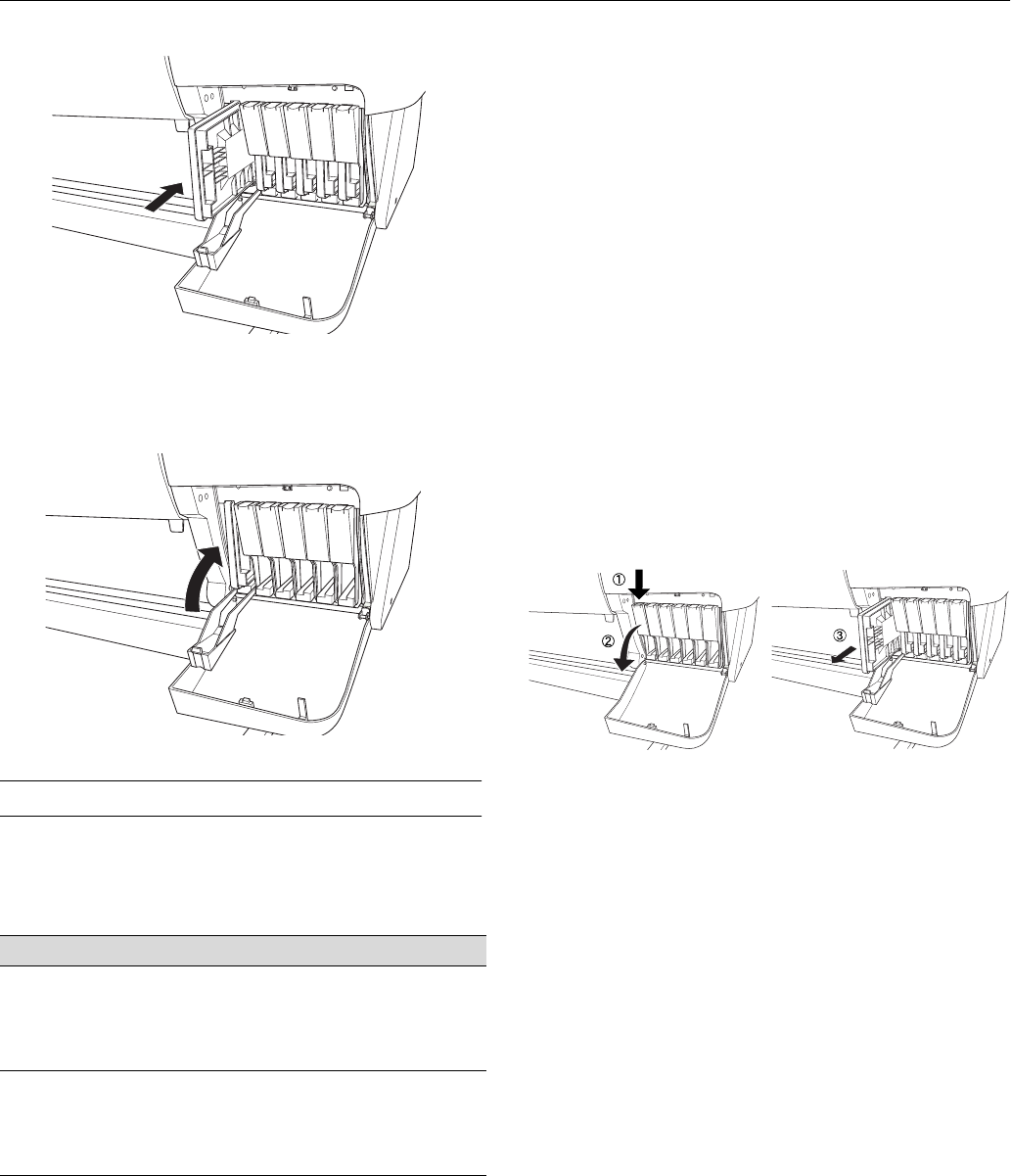
EPSON Stylus Pro 10600
9/02 EPSON Stylus Pro 10600 - 11
7. Push the cartridge clamp back up. Make sure the
corresponding
Ink Out
light goes off. Then close the ink
compartment cover.
Switching Between Black Ink Modes
If your printer uses EPSON UltraChrome ink, you can switch
between black ink modes to optimize your black ink density:
Replacing the Black Ink Cartridge
Before starting, make sure you have:
❏ the draining cartridge that came with your printer
❏ the replacement black ink cartridge you plan to install
Follow these steps to switch black ink modes:
1. Turn on the printer and wait until
READY
is displayed on
the control panel.
2. Make sure that no
Ink Out
lights are on or flashing. If any
cartridges are low on ink, you have to replace them first.
3. Press the
SelecType
button until
MAINTENANCE MENU
is displayed on the control panel.
4. Press the Item button until you see
BK INK
CHANGE=EXEC
, then press
Enter
.
The control panel displays
OPEN INK COVER
.
5. Open the ink compartment cover and remove the black ink
cartridge. (Press down on the top of the cartridge clamp to
release it, then pull out the cartridge.)
6. Insert the draining cartridge into the black ink slot. Close
the ink cartridge clamp, then close the cover.
The printer begins draining the ink, and you see a message
on the control panel indicating the progress.
7. Once draining is complete, you see the message
OPEN INK
COVER
. Open the ink compartment cover and remove the
draining cartridge.
8. When you see the message
INSERT BK INK
on the control
panel, insert the new (replacement) black ink cartridge.
Then close the ink compartment cover.
You see a message on the control panel indicating the
progress of the black ink charging. When done,
K: EPSON
GENUINE INK
is displayed.
Continue on to the next section to update your printer
driver software.
Black ink modes
Mode Image and paper type
Photo Black Mode For printing photographic images on all media
types. Optimized for traditional photographic and
ink jet-coated papers, such as EPSON Premium
Luster Photo Paper, Photo Semigloss Paper, or
Premium Semimatte Photo Paper.
Matte Black Mode Optimized for printing photographic images on
matte or plain papers, such as EPSON Enhanced
Matte Paper, Smooth and Textured Fine Art Paper,
and Somerset Velvet for EPSON, when the highest
level of photographic quality is desired.