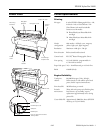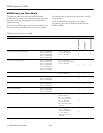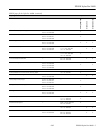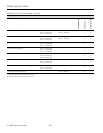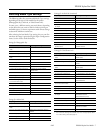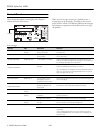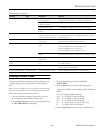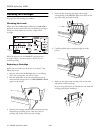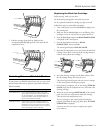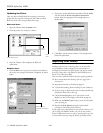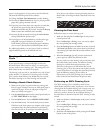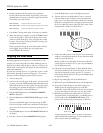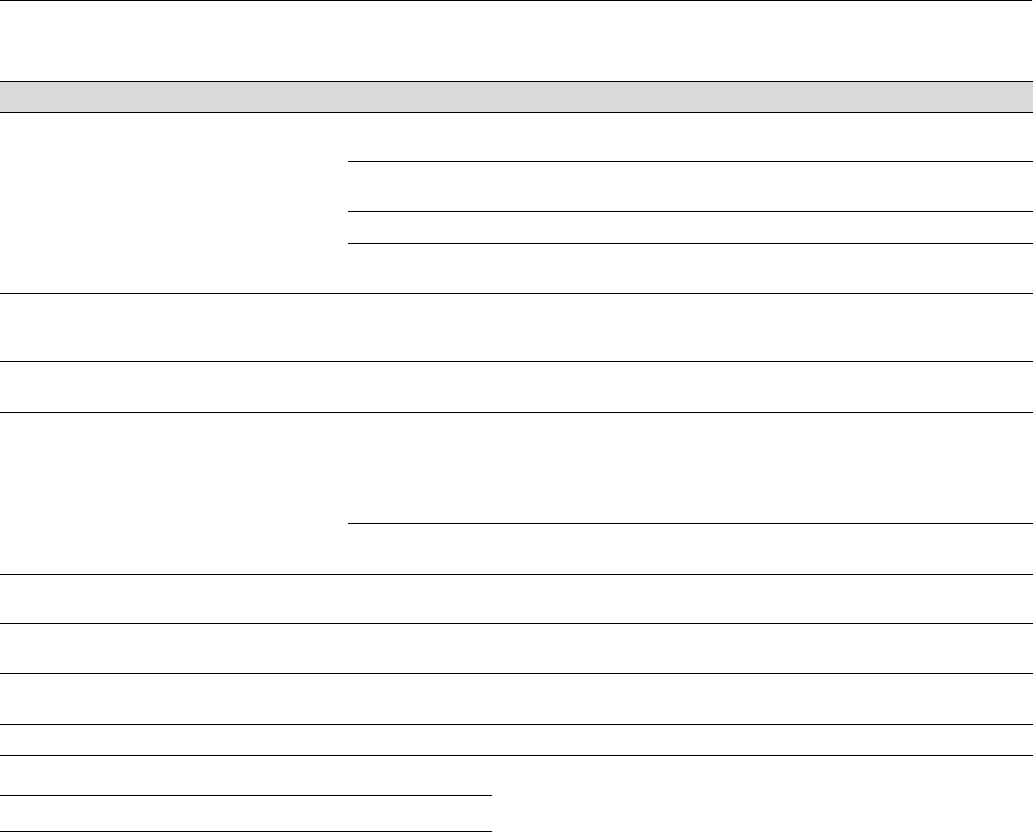
EPSON Stylus Pro 10600
9/02 EPSON Stylus Pro 10600 - 9
Printing a Status Check
The status check shows the amount of ink remaining in each
cartridge, the page count, and the status of various printer
parts.
NOTE: The user can replace the ink cartridges and cutter blade. Other
parts need to be replaced by an authorized EPSON service technician.
Follow these steps to print the status check:
1. Load a sheet of letter-size paper in the printer. (You can
print on roll paper, but you will use more paper.)
2. Press the
SelecType
button on the control panel until you
see
TEST PRINT MENU
on the display.
3. Press the
Item
button until your see
STATUS
CHECK=PRINT
.
4. Press the
Enter
button. The status check sheet prints.
The amount of ink left or the component life is indicated as
follows:
E*****F
= full (or full life remaining)
E**** F
= 3/4 full (or 3/4 life remaining)
E*** F
= 1/2 full (or 1/2 life remaining)
E** F
= 1/4 full (or 1/4 life remaining)
E* F
= nearly empty (or service life near end)
E F
= empty (or service life ended)
5. Press the
SelecType
button to exit the Test Print menu.
RELOAD PAPER
Paper Out
light on Paper could not be reversed into
the printing position.
Remove the paper. Reload it so that the bottom edge is straight
and aligned with the vertical row of holes at the paper exit.
Image is too wide for the paper
loaded in the printer.
Resize your image or load wider paper.
Paper is not fully ejected. Cut the paper at the paper insertion slot, then reload paper.
PAPER NOT CUT
error was
cleared.
Reload paper.
UNABLE TO PRINT — You tried to print while an error
condition was present or the ink
compartment cover was open.
After 3 seconds the message disappears. Press the
Pause
button
to exit SelecType mode. If the message appears again, clear the
error before you print.
NOZZLE CHECK ERROR — The nozzle check pattern did not
print correctly.
Press and hold the
Cleaning
button on the control panel for at
least 3 seconds to begin cleaning the print head.
COMMAND ERROR
—
You’re using the wrong printer
driver.
Make sure you installed the correct driver for your printer:
Stylus Pro 10600DYE driver for Photographic Dye
Stylus Pro 106000CF driver for Archival ink
Stylus Pro 10600UC driver for UltraChrome ink
Damaged data was sent to the
printer.
To clear the data, press the printer’s
Power
button to turn the
printer off. Wait for about a minute, then turn the printer on again.
MAINTENANCE REQ. — A printer part will need to be
replaced soon.
Note the error number and contact EPSON.
MAINTENANCE REQ
0100
— The waste ink system is almost
full.
Call an authorized EPSON servicer to schedule replacement of
the waste ink system.
SERVICE REQ. All lights flashing An error has occurred. Note the error number, and turn the printer off and then on. If the
message remains, contact EPSON.
SERVICE REQ. 00000100 All lights flashing The waste ink system is full. Contact EPSON to have the waste ink system replaced.
Error messages (continued)
Message Light Explanation Response