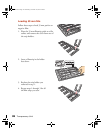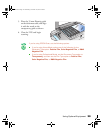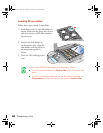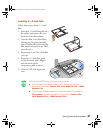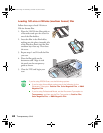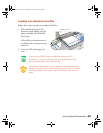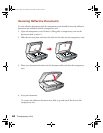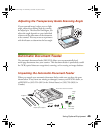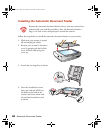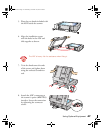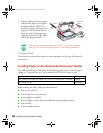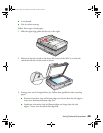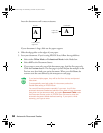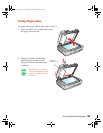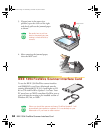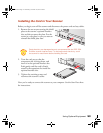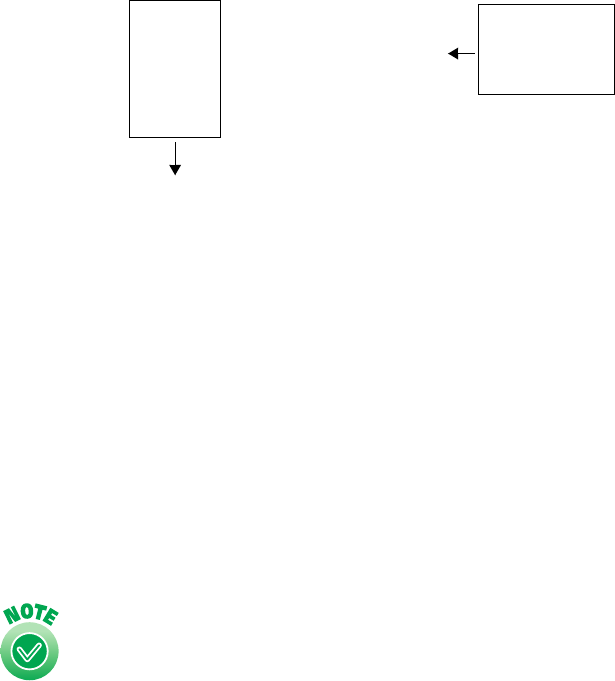
50 Automatic Document Feeder
Insert the document until it meets resistance.
If your document is large, slide out the paper support.
4. Slide the edge guides to the edges of your paper.
5. Scan your document. If you’re using EPSON Scan, follow these guidelines:
■ Select either Office Mode or Professional Mode in the Mode box.
■ Select ADF as the Document Source.
■ If you want to scan only part of the document page, load the first page only.
Click the Preview button. The first page is ejected. Adjust the marquee in the
Preview area, then load your entire document. When you click Scan, the
scanner scans the area defined by the marquee on each page.
If you load multiple pages, they will be fed from the top and ejected
face down.
To automatically scan both sides of a document, select the
Double-Side setting in EPSON Scan.
You can still load documents manually if you want. Just lift the
automatic document feeder and place the first sheet of your document
face down on the document table, and select Document Table under
the Document Source option in EPSON Scan. Be sure to close the
automatic document feeder before scanning. If you open it while
scanning, you’ll get an error.
Insert left
edge first
A
Landscape
Insert bottom
edge first
A
Portrait
1640XL.book Page 50 Wednesday, November 19, 2003 8:46 PM