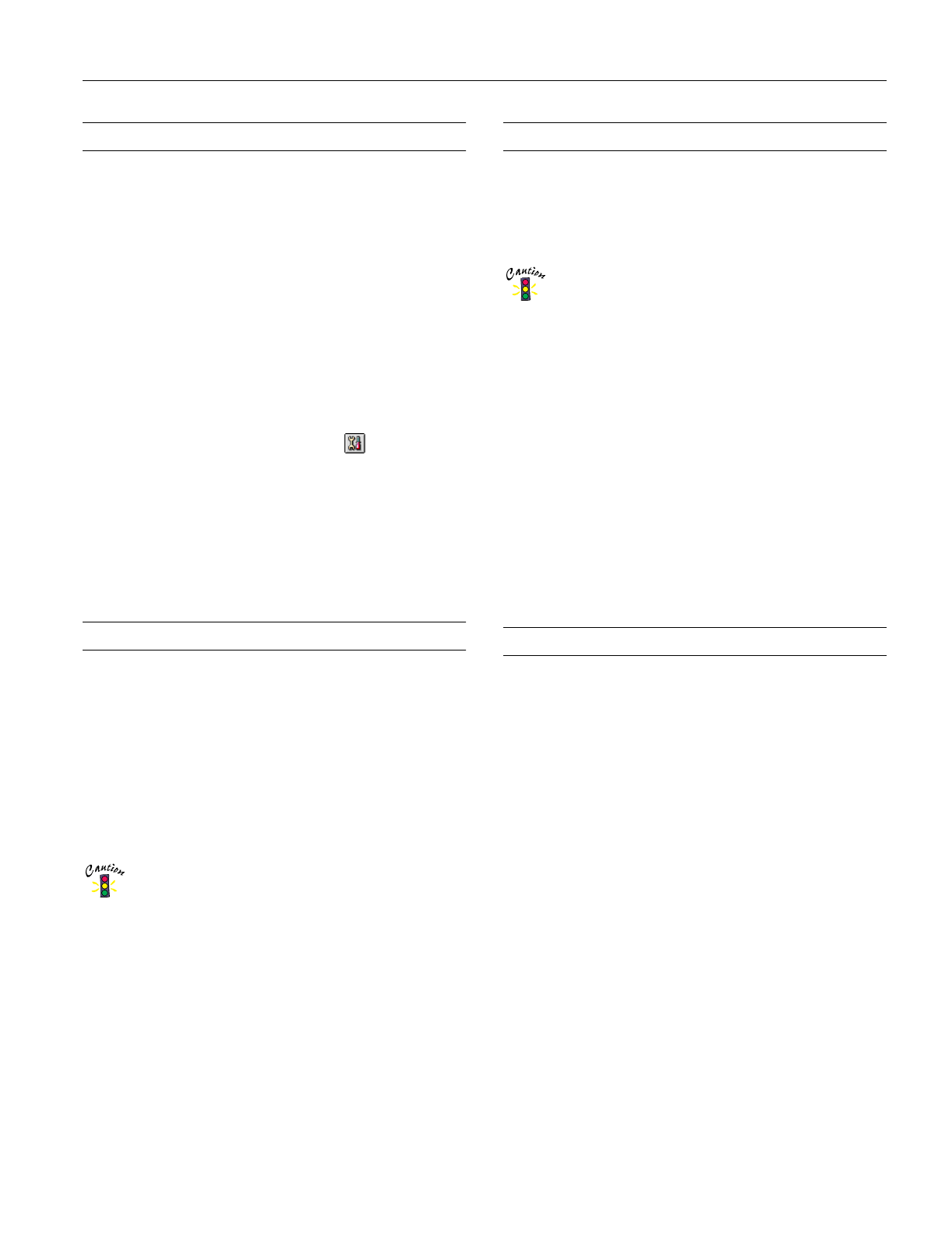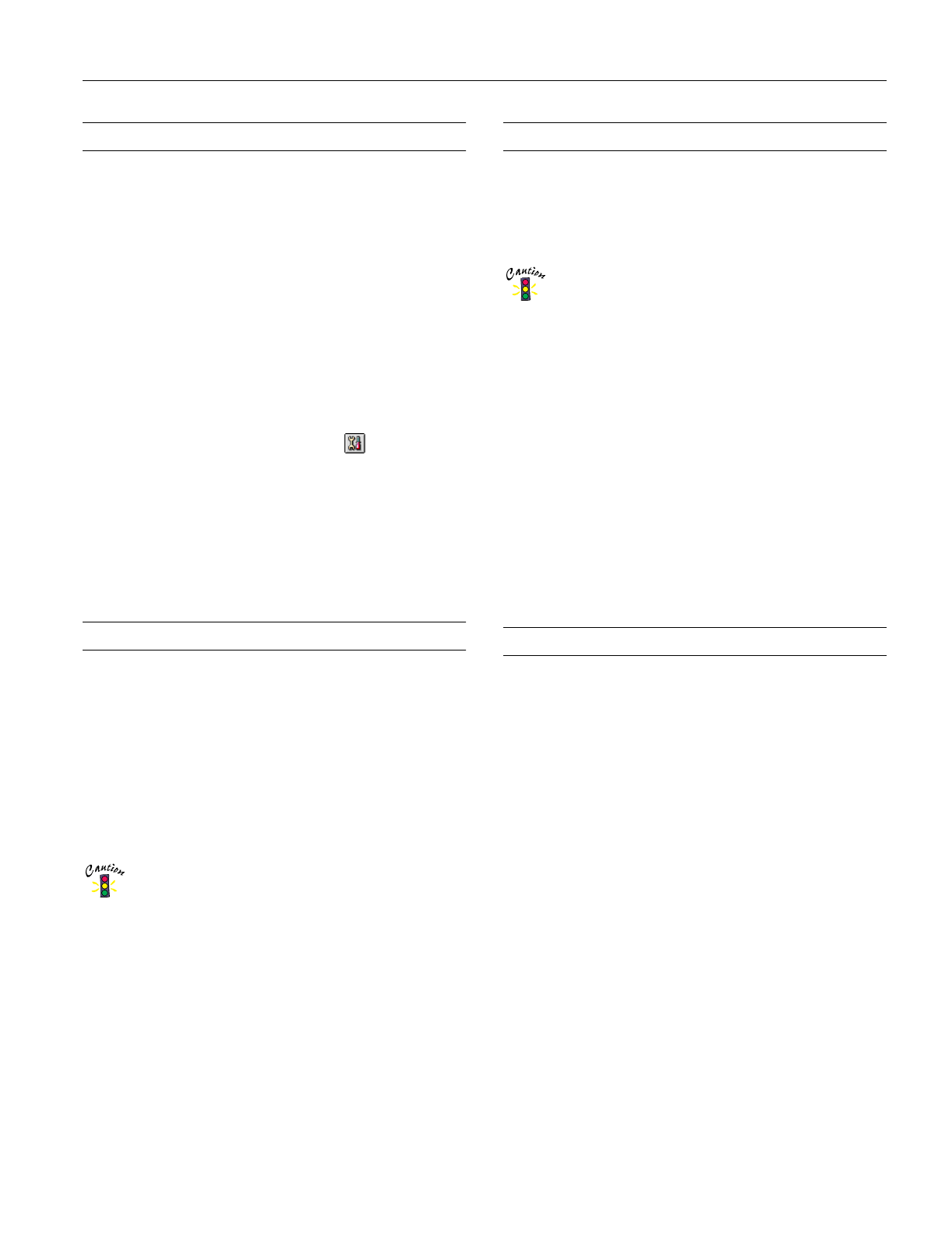
EPSON Stylus Photo 750
2/99 EPSON Stylus Photo 750
- 11
Aligning the Print Head
If your printouts contain misaligned vertical lines, you may
need to align the print head. Your printer must be connected
to a local port, not on a network, to use the Print Head
Alignment utility. Follow these steps:
1. Make sure the printer is turned on and paper is loaded.
Note:
Load paper that’s at least 8.27 inches (210 mm) wide. This
prevents ink from spraying inside the printer and smudging your
printouts. For the best results, load EPSON ink jet paper in the
printer whenever you check the print head alignment.
2. Start an application and open a document.
3. Access the printer settings dialog box.
4. Click the
Utility
tab (Windows) or the Utility icon
(Macintosh). You see the Utility menu.
5. Click the
Print Head Alignment
icon.
6. Follow the instructions on the screen to print a test page.
7. Select the most precise alignment pattern from the printed
choices on the test page. Enter the number of the best
aligned pattern following the instructions on the screen.
Cleaning the Printer
To keep your printer working at its best, you should clean it
several times a year. Follow these steps:
1. Turn off the printer, unplug the power cord, and
disconnect the printer cable.
2. Remove all the paper from the sheet feeder.
3. Clean the exterior of the printer with a soft, damp cloth.
4. Clean ink out of the printer’s interior with a soft, damp
cloth.
Don’t touch the gears inside the printer.
Never use alcohol or thinner for cleaning; they can
damage the printer components and case.
Don’t use a hard or abrasive brush.
Don’t get water on the printer components.
Don’t spray lubricants or oils inside the printer.
Transporting the Printer
If you move your printer some distance, you need to prepare it
for transportation in its original box. Follow these steps:
1. Turn on the printer and wait until the print head locks in
the far right position. Then turn off the printer.
To avoid damage, always leave the ink cartridges
installed when transporting the printer.
2. Unplug the power cord from the electrical outlet. Then
disconnect the interface cable from the printer.
3. Remove any paper from the printer and remove the paper
support.
4. Push in the output tray extensions and close the tray.
5. Repack the printer and attachments in the original box
using the protective materials that came with it. See the
unpacking sheet that was packed with your printer.
Be sure to keep the printer level as you transport it. If you
notice a decline in print quality after transporting the printer,
clean the print head (see “Cleaning the Print Head” on
page 9); if output is misaligned, align the print head (see
“Aligning the Print Head” on page 11).
Related Documentation
TM-750/1200 EPSON Stylus Photo 750 Service Manual
PL-STYPHO750 EPSON Stylus Photo 750 Parts Price List
CPD-7783 EPSON Stylus Photo 750 Printer Basics
CPD-7782 EPSON Stylus Photo 750 Start Here
ESP7500199 EPSON Stylus Photo 750 Manual (Adobe
Acrobat format, pdf)