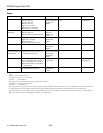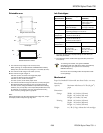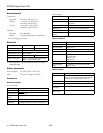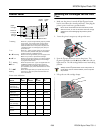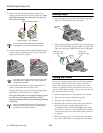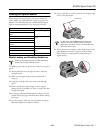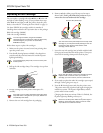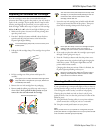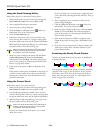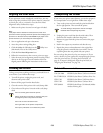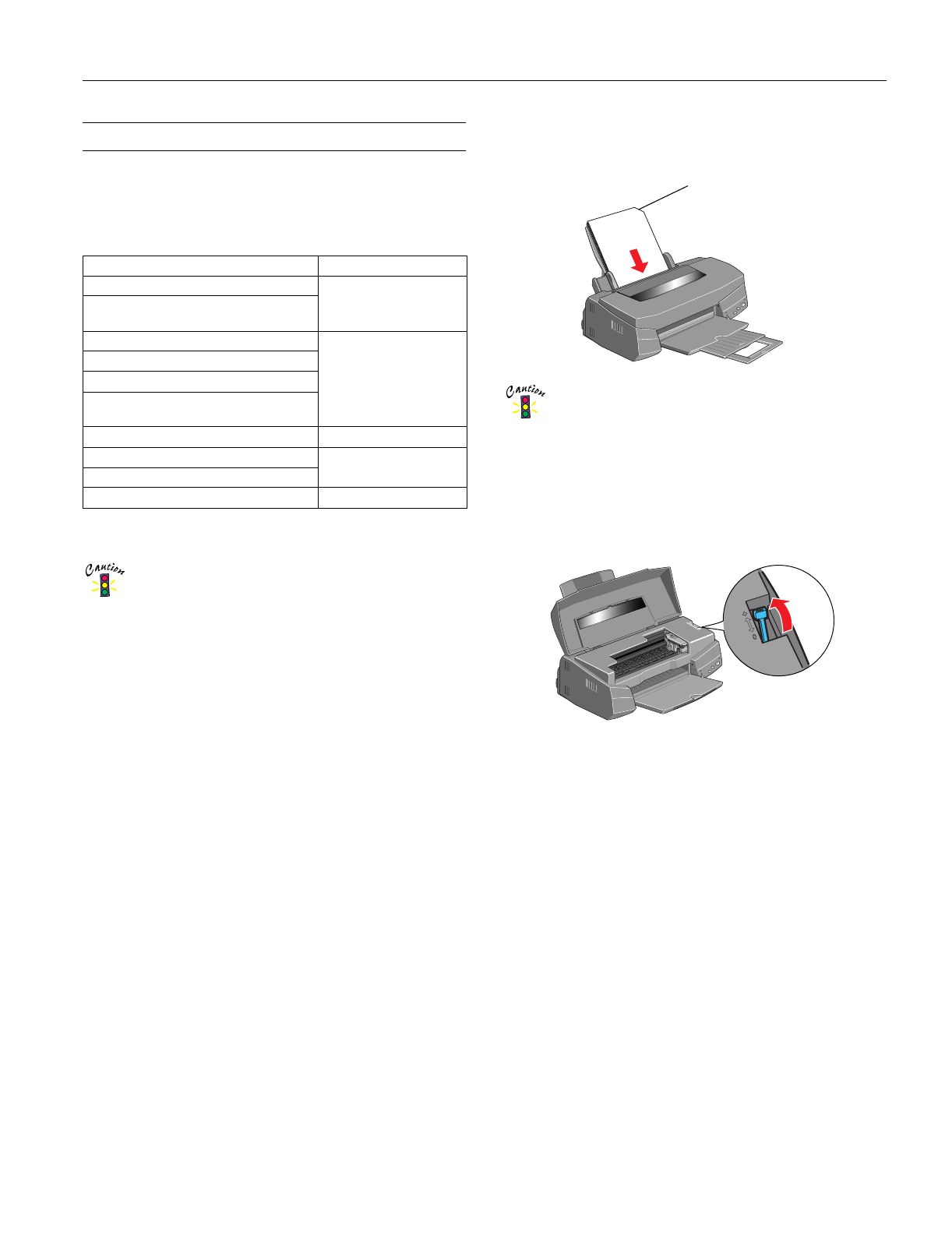
EPSON Stylus Photo 750
2/99 EPSON Stylus Photo 750
- 7
Printing on Special Media
When you print on special paper, you need to choose the
correct Media Type and Paper Size settings in your printer
software. The table below lists the available EPSON papers
and the corresponding Media Type setting for each one.
Media Loading and Handling Guidelines
Don’t use any cleaning sheets included with special
paper; they may jam inside the printer.
The following tips help you get the best results on any type of
paper:
❏ Always handle sheets by the edges, and don’t touch the
printable surface.
❏ When you load paper, make sure the printable side is
facing up.
❏ Load paper only up to the arrow mark on the left edge
guide.
❏ Return unused sheets and envelopes to their original
package as soon as possible. See “Paper” on page 2 for more
storage information.
❏ If your paper package included protective sheets, cover the
printed side of your paper with these sheets before stacking
your paper.
❏ Use ink jet papers within one year of purchase; use glossy
film and transparencies within six months.
❏ If your media has a cut corner, position it in the upper right
corner in the sheet feeder.
It’s best not to use the
Maximum
printable area
setting in the printer software when printing on
paper with a cut corner. Part of your document may
print in the cut out area.
❏ When you print on envelopes or other thick media, set the
paper thickness lever to the + position as shown below.
(Return the lever to the 0 position before printing on
regular media.)
Paper name Media Type setting
EPSON 360 dpi Ink Jet Paper 360 dpi Ink Jet Paper
EPSON Iron-On Cool Peel Transfer
Paper
EPSON High Quality Ink Jet Paper Photo Quality Ink Jet
Paper
EPSON Photo Quality Ink Jet Paper
EPSON Photo Quality Ink Jet Cards
EPSON Photo Quality Self Adhesive
Sheets
EPSON Photo Paper Photo Paper
EPSON Photo Quality Glossy Film Photo Quality Glossy
Film
EPSON Photo Stickers)
EPSON Ink Jet Transparencies Ink Jet Transparencies
Cut corner