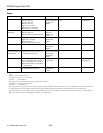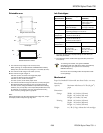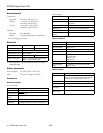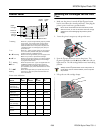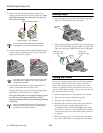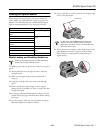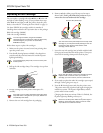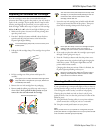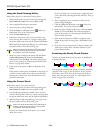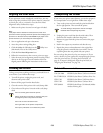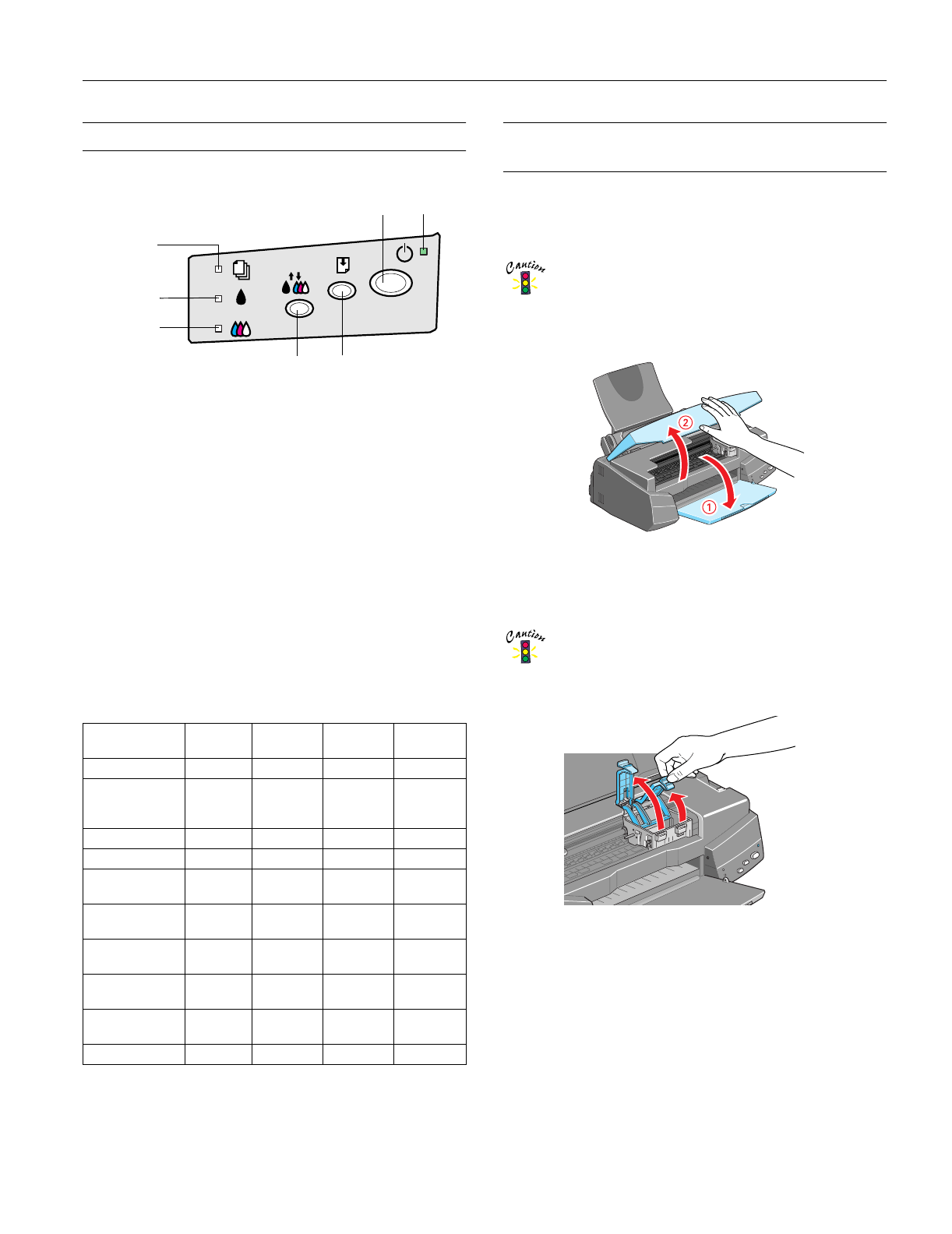
EPSON Stylus Photo 750
2/99 EPSON Stylus Photo 750
- 5
Control Panel Installing Ink Cartridges for the First
Time
1. Make sure the printer is turned off (the
Ppower button
level is raised above the control panel level). Then plug the
printer’s power cord into a grounded outlet.
Don’t use an outlet that can be turned off by a wall
switch or timer, or one on the same circuit as a large
appliance to avoid damaging the printer’s power
supply.
2. Lower the printer’s output tray and open the cover.
3. Press the
Ppower button to turn on the printer. The
Ppower light flashes and the
B black and
A color ink out
lights come on. The ink cartridge holders move into loading
position.
Always use the
P
power button to turn the printer on
or off. Never use an external switch, such as a power
strip switch.
4. Lift up the two ink cartridge clamps.
S
flashing
When the
S paper out light
flashes
, paper is jammed
in the printer. Turn off the printer, remove all the
paper (including any pieces torn off inside), then
reload the stack. Turn on the printer and press the
E load/eject button. To avoid paper jams, see your
printer manual.
S
on
When the
S paper out light
comes on
, your paper is
out or incorrectly loaded. Load paper in the feeder
and then press the
E load/eject button.
B
or
A
flashing
When an ink out light
flashes
, your ink supply is low.
Make sure you have a replacement cartridge.
B
or
A
on
When an ink out light
comes on
, you need to replace
the ink cartridge. See “Replacing an Ink Cartridge”
on page 8 for instructions.
P S
flashing
BA
on
When the
Ppower and
S paper out lights
flash
and
the
B black and
A color ink out lights
come on
,
jammed paper may be blocking movement of the
print head. See your printer documentation for more
information.
P S B A
flashing
When all the lights
flash
, your printer may have an
internal error. See your printer documentation for
more information.
Printer status indications
Status
P
power
B
black
ink out
A
color
ink out
S
paper
out
Power on on — — —
Ink sequence,
exchange, or
data processing
flashing — — —
Paper out — — — on
Paper jam — off off flashing
Ink out or no
black cartridge
—on— —
Ink level low
(black)
— flashing — —
Ink out or no
color cartridge
—— on—
Ink level low
(color)
— — flashing —
Maintenance
request
flashing flashing flashing flashing
Fatal error flashing on on flashing
power
button
load/eject buttoncleaning button
paper
out light
color ink
out light
black ink
out light
power
light