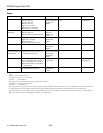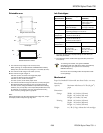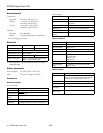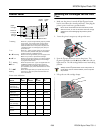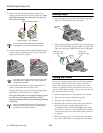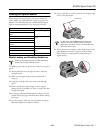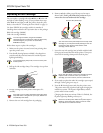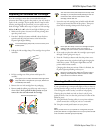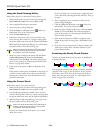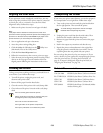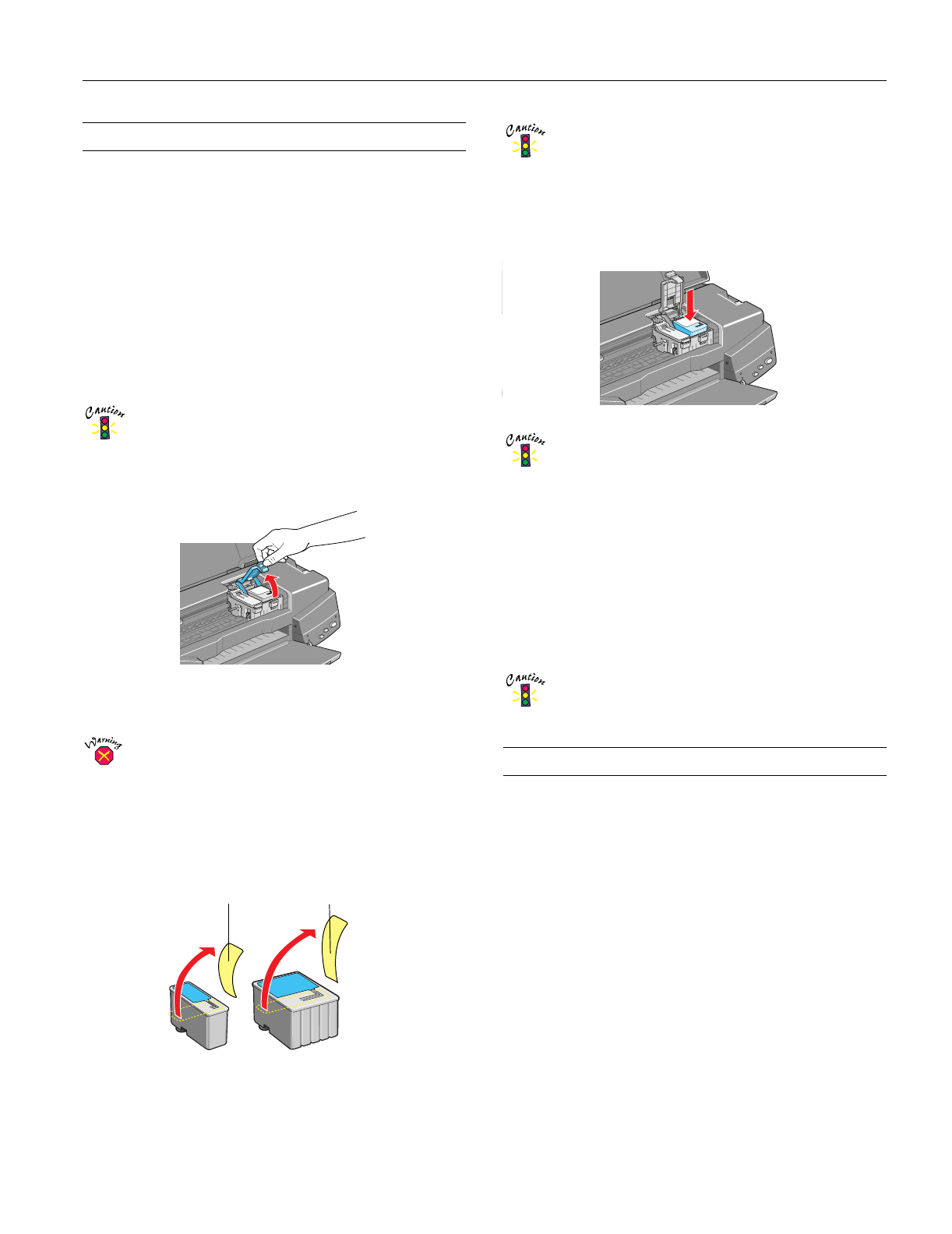
EPSON Stylus Photo 750
2/99 EPSON Stylus Photo 750
- 9
Replacing an Outdated Ink Cartridge
If an ink cartridge is more than six months old and your
printouts don’t look as good as they used to, you may need to
replace it the cartridge. If print quality doesn’t improve after
cleaning and aligning the print head, you can replace one or
both cartridges. Follow these steps to replace an ink cartridge
before the
B black or
A color ink out light is flashing or on:
1. Make sure the printer is turned on and not printing, then
open the printer cover.
2. Press the
E load/eject button and hold it down for three
seconds until the print head moves to the left and the
Ppower light begins flashing.
To avoid damaging the printer, never move the print
head by hand.
3. Pull up the ink cartridge clamp. The cartridge rises up from
its holder.
4. Lift the cartridge out of the printer and dispose of it
carefully.
If ink gets on your hands, wash them thoroughly with
soap and water. If ink gets into your eyes, flush them
immediately with water.
5. Remove the new ink cartridge from its packaging.
6. Remove only the yellow part of the tape seal on top as
shown below. Don’t pull off the blue portion or try to
remove the clear seal underneath the cartridge.
You must remove the yellow tape from the top of the
cartridge or you will permanently damage it. Do not
remove the clear seal from the bottom of the
cartridge; ink will leak out
7. Lower the new ink cartridge into its holder with the label
facing up and toward the back of the printer. Then press
down the ink cartridge clamp until it locks in place.
Don’t open the clamp or remove a cartridge except to
replace it with a new one. Once you remove a
cartridge, you can’t reuse it, even if it contains ink.
8. If you need to replace the other ink cartridge, repeat steps 3
through 7 before going on to step 9.
9. Press the
E load/eject button and close the printer cover.
The printer moves the print head and begins charging the
ink delivery system. The
Ppower light flashes and the
printer makes various sounds.
Charging takes about one minute. When it’s finished, the
Ppower light stops flashing and stays on.
Never turn off the printer while the
P
power light is
flashing, unless the printer hasn’t moved or made
any noise for more than 5 minutes.
Cleaning the Print Head
If your printed image is unexpectedly light or faint, or dots are
missing from the image, you may need to clean the print head.
This unclogs the nozzles so they can deliver ink properly.
Cleaning the print head uses ink, so clean it only if print
quality declines. You can clean the print head in either of the
following ways:
❏ Using the Head Cleaning utility in your printer software
(when connected to a local port, not over a network)
❏ Using the control panel buttons on your printer
Note:
When you don’t turn on your printer for a long time, the print
quality can decline. It’s a good idea to turn on your printer at least
once a month to maintain good print quality.
black cartridge color cartridge
Remove the yellow tape