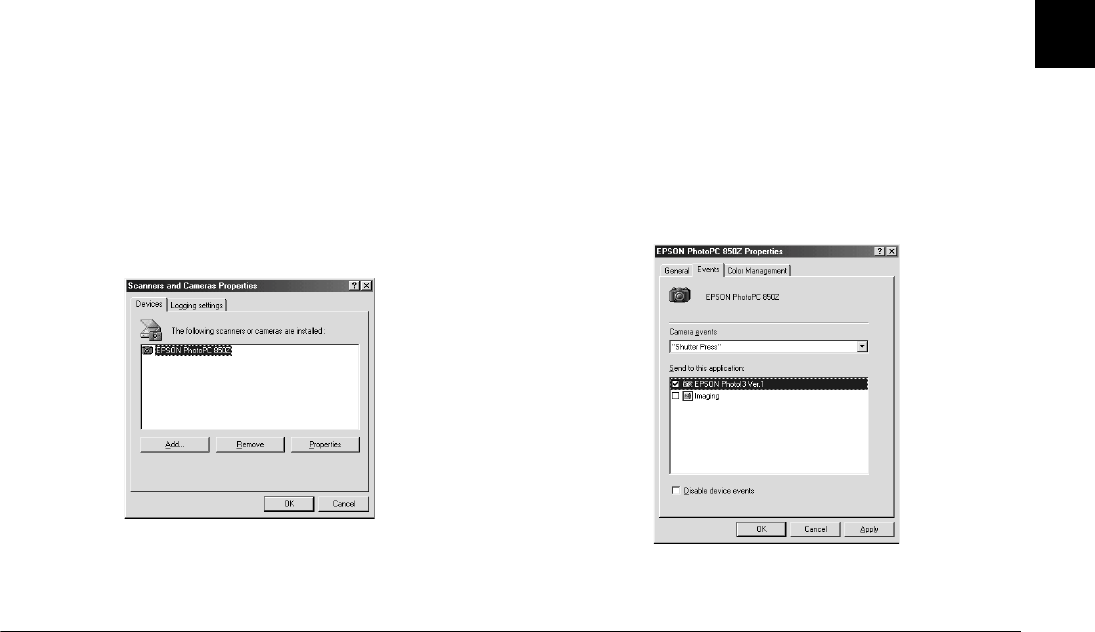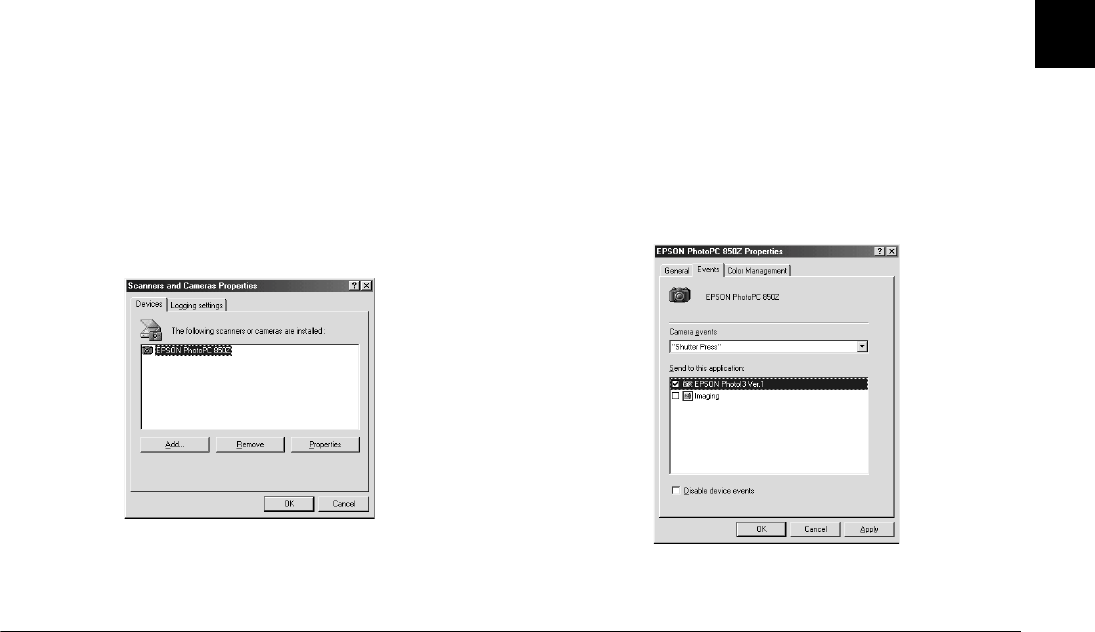
Using EPSON Photo!3
2-3
R4C4410
Rev. C
A5 size PHT3.FM
2/14/00 Pass 3
R
Proof Sign-off:
BLE H.Kato E.Omori
F.Fujimori
SEI M.Kauppi
2
Setting up the Shutter Press feature for
Windows 98/USB users
Windows 98 allows you to use the shutter on your
digital camera without having to open an application
that supports the Shutter Press feature. When you
press the shutter button, you can start a certain
application that supports “Shutter Press events,” such
as EPSON Photo!3, as long as it is installed.
Once EPSON TWAIN is installed on Windows 98, the
Scanners and Cameras
icon appears on the control
panel, and your camera is listed in the
Scanners and
Cameras
Properties
dialog box as shown below.
Assigning an application to the shutter button
After you install applications that support “Shutter
Press events”, such as EPSON Photo!3, you need to
select one of those applications for the event.
If you want to use your camera’s shutter button with
EPSON Photo!3 as the supporting application, assign
the application to the shutter button as follows.
1. Select your digital camera from the installed
scanners and cameras list in the
Scanners and
Cameras
Properties
dialog box. Click
Properties
, and then click the
Events
tab.
The above screen shows EPSON PhotoPC
850Z as an example.
The above screen shows EPSON PhotoPC
850Z as an example.