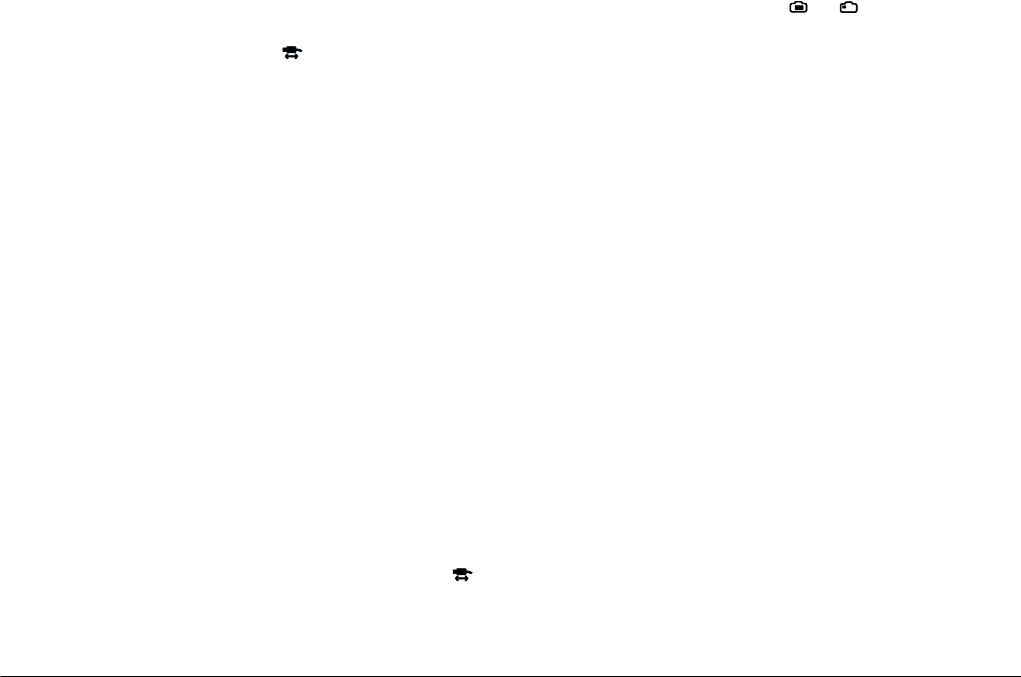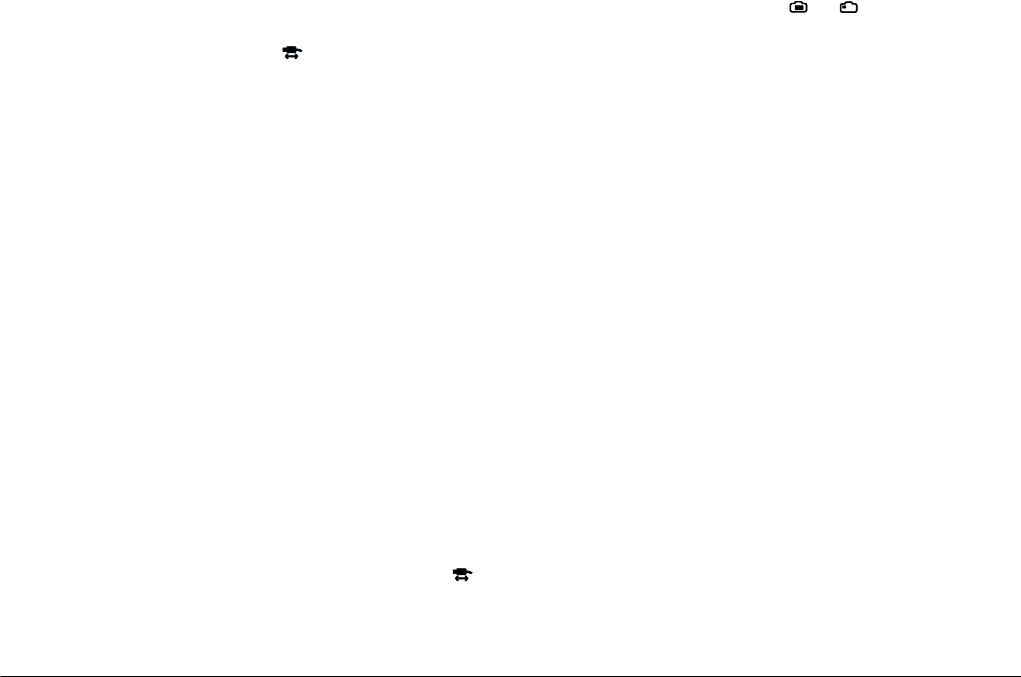
4-2
Troubleshooting
L
Proof Sign-off:
BLE H.Kato E.Omori
F.Fujimori
SEI M.Kauppi
R4C4410
Rev. C
A5 size TRBLE.FM
2/14/00 Pass 3
Make sure your camera has a memory card
installed. If not, turn off the camera, insert the
memory card in your camera, then turn the
camera’s dial switch to .
Check that the port to which your camera is
connected is properly configured, and that the
Base I/O port address and the Interrupt Request
Number (IRQ) assigned to the port are not in
conflict with other devices.
If you are using a Macintosh and serial cable, and
the camera is sharing a serial port with another
device, make sure AppleTalk is inactive.
If you are using a Macintosh and a USB cable,
make sure the USB driver file of your camera is
active.
An error message appears when you are using
EPSON Photo!3 while the camera is connected to the
computer.
Make sure the cable is connected correctly, as
described in “Connecting the Camera to Your
Computer” on page 1-1.
Make sure the camera’s dial switch is set to
.
When you use the
Controls
menu, make sure to
set the dial switch to or . If your camera is
the PhotoPC 800, open the lens cover.
Make sure the batteries have enough power and
are installed correctly.
Make sure the computer has enough memory and
disk space.
Check the port settings on the Setup menu of your
EPSON Photo!3 software. You may need to
change the Port and Speed connection settings to
Auto. See “Changing computer connection
settings” on page 2-19 for details.
Avoid opening or working with applications
unrelated to the photo transfer process while the
camera and computer are communicating.
Note:
❏
While the camera and computer are
communicating via the serial cable, star icons
move across the camera's display panel.
❏
While the camera and computer are
communicating via the USB cable, star icons
continuously move across the camera’s display
panel.