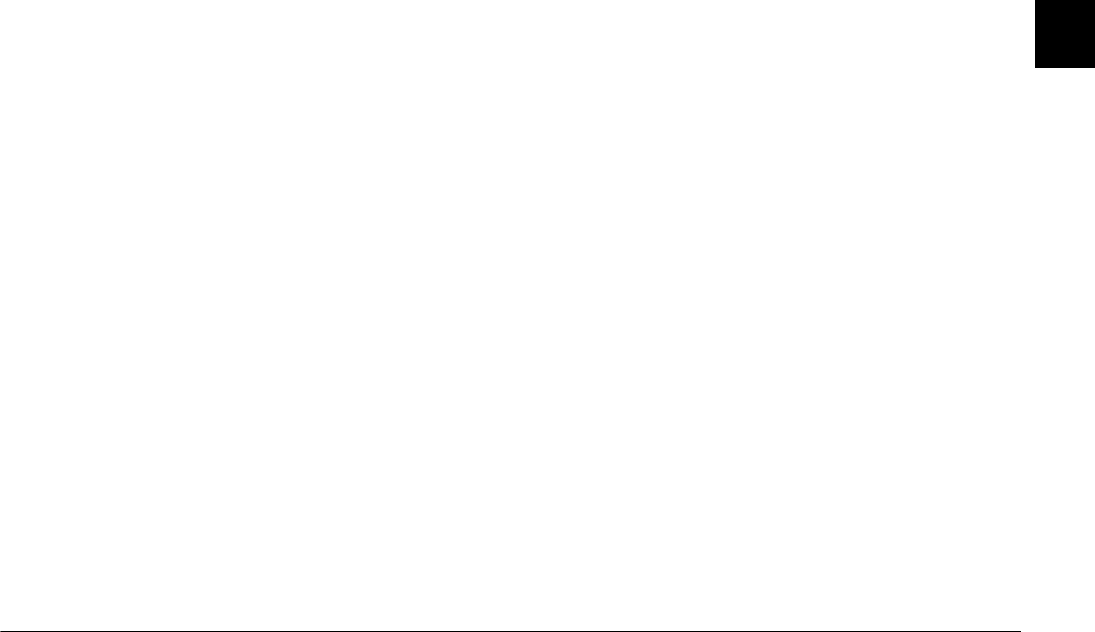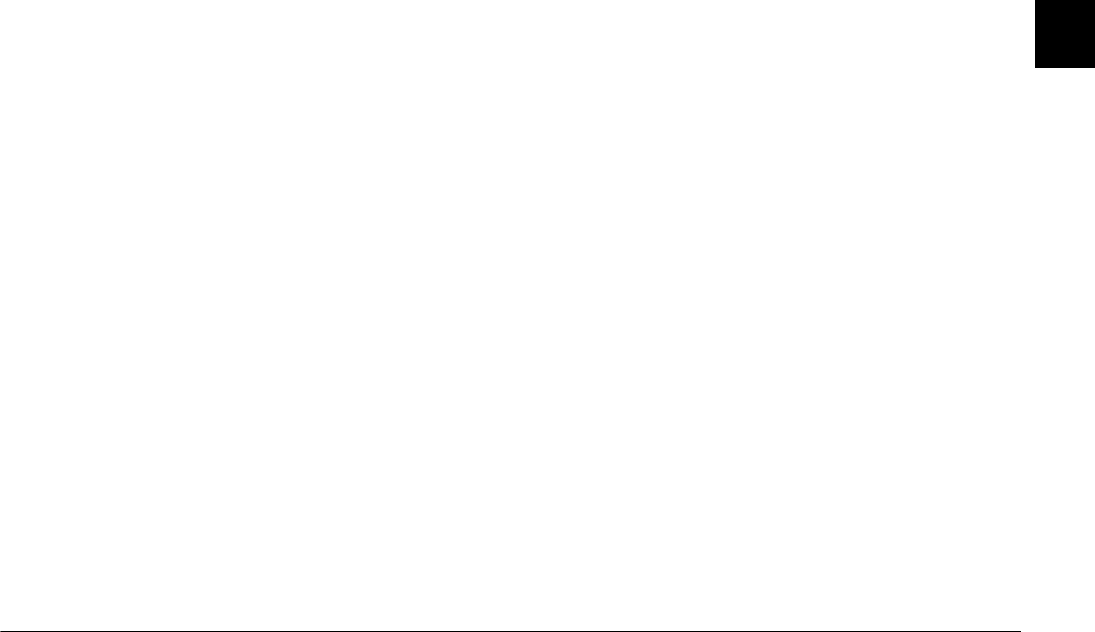
Using EPSON Photo!3
2-9
R4C4410
Rev. C
A5 size PHT3.FM
2/14/00 Pass 3
R
Proof Sign-off:
BLE H.Kato E.Omori
F.Fujimori
SEI M.Kauppi
2
Placing photos in your documents
You can use your pictures in many different types of
applications, such as word processors, presentation
programs, spreadsheets, database managers and page
layout and desktop publishing packages.
If your application supports OLE2 (such as Microsoft
®
Word 97
®
and WordPad
®
, for Windows only) or
TWAIN (such as Adobe
®
Photoshop
®
5.0 and
Microsoft PictureIt!
®
2.0), you can directly transfer
your photos from your camera to your documents.
If your application does not support OLE2 or TWAIN,
you need to save your photos as JPEG, BMP, PCX, or
PICT (for Macintosh) files, and then open them from
within your application.
If you are not sure whether your application supports
OLE2 or TWAIN, give it a try. If it does not work, you
can always insert the photo by first saving it and then
opening it from your application.
Inserting photos directly into documents
You can add pictures directly to your documents with
the
Get Photo
button (or the
Get Photos
button), or
you can use the drag-and-drop method (Windows
only).
Note:
Depending on the application you use, the
Get Photo
button may appear as the
Get Photos
button. You can
insert more than one photo with this button.
Using the Get Photo (or Get Photos) button
Following is a typical procedure for directly
transferring a photo to an OLE2 or TWAIN-compliant
application.
1. Start your word processor or other application.
2. Open the document or file where you want to use
the photo.
3. For OLE2-compliant applications, position the
cursor where you want to insert the photo, choose
Object
from the Insert menu and double-click
EPSON Photo!3 Ver.1 Object
in the Object Type
list box.
For TWAIN-compliant applications, select
EPSON Photo!3
Ver.1
(or
Photo!3 Ver.1
for
Macintosh) as the TWAIN data source, then
acquire the image.